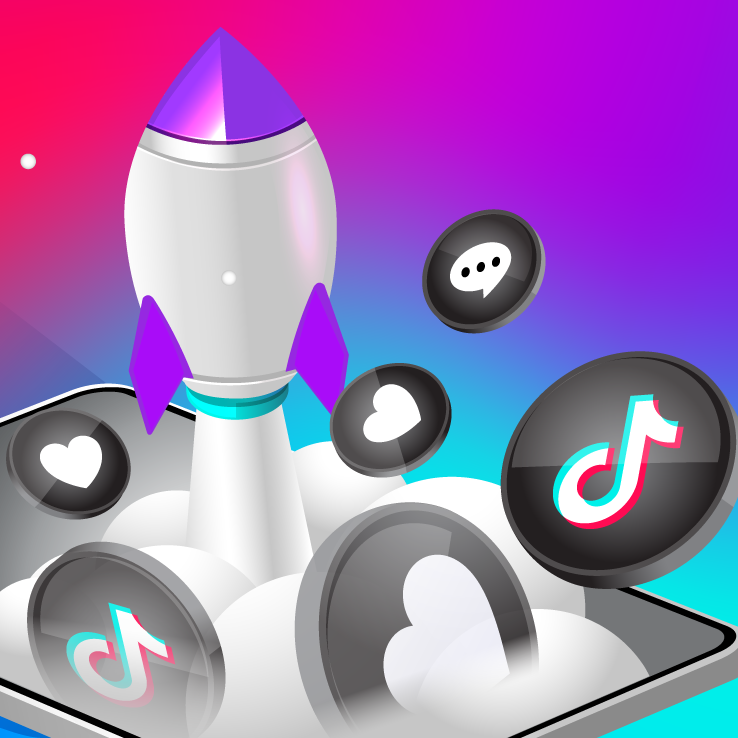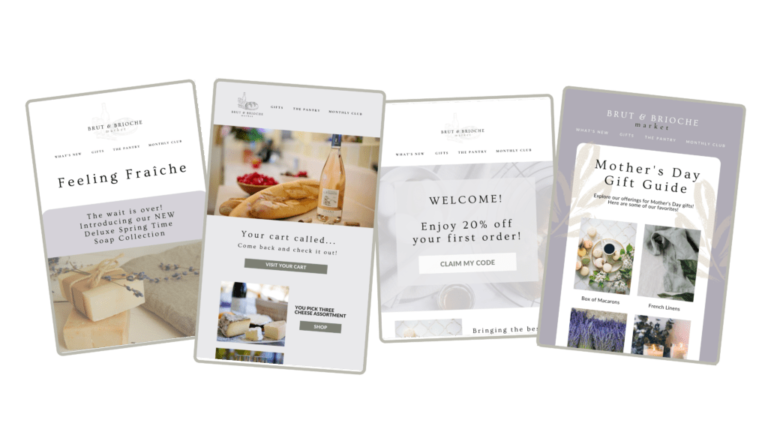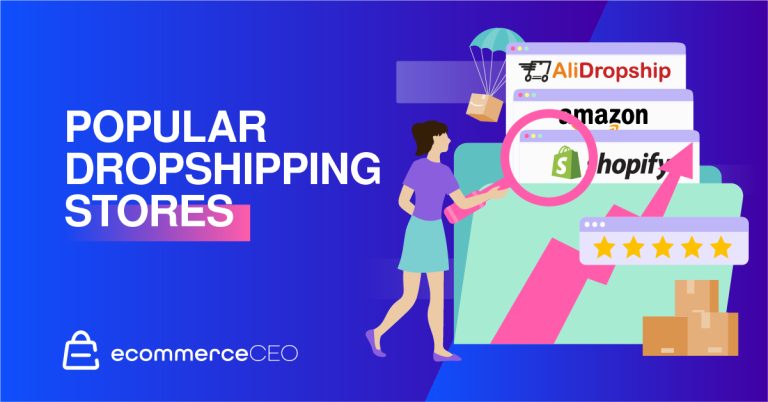Are you losing Facebook sales? The short answer: yes!
If Facebook Dynamic ads (DPAs) — or Meta’s Advantage+ catalog ads, as they are now referred to — aren’t a considerable part of your overall eCommerce Facebook strategy investment, then you’re likely missing out on a lot of potential sales.
Why?
Dynamic Facebook ads are product ads designed to target both potential customers and existing shoppers who have actively shown interest in your products. And the more relevant products you can show interested shoppers, the more likely you can convert them.
Why? Because relevant products mean relevant ads. And relevant ads mean sales.
The secret is knowing how to harness the power of this Facebook advertising automation correctly.
This post will show you how to do just that — from the foundation up — and answers these crucial dynamic ad questions:
- How do Facebook dynamic ads work?
- What are Facebook Advantage+ catalog ads?
- Should I use Facebook dynamic ads?
- How to create Facebook dynamic ads the right way
- How to troubleshoot for the most-likely DPA and product catalog errors
- What are the top Facebook dynamic ads best practices?
- How to optimize your Facebook dynamic ads
(Feel free to select any section above and click to jump ahead!)
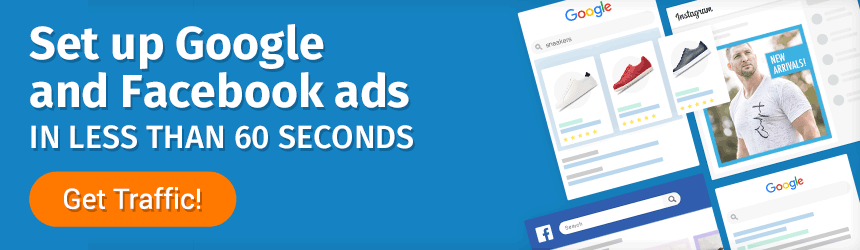
But first, let’s quickly recap what DPA Facebook advertising is.
What Is a Facebook Dynamic Ad?
Facebook DPAs are product ads that are dynamically (automatically) shown to the most relevant users. Using your store’s entire product catalog ads (or product sets you assign to these campaigns), Facebook creates the most relevant ads based on a user’s behavior.
These dynamic product ads can be delivered to potential customers on:
- Facebook’s Audience Network
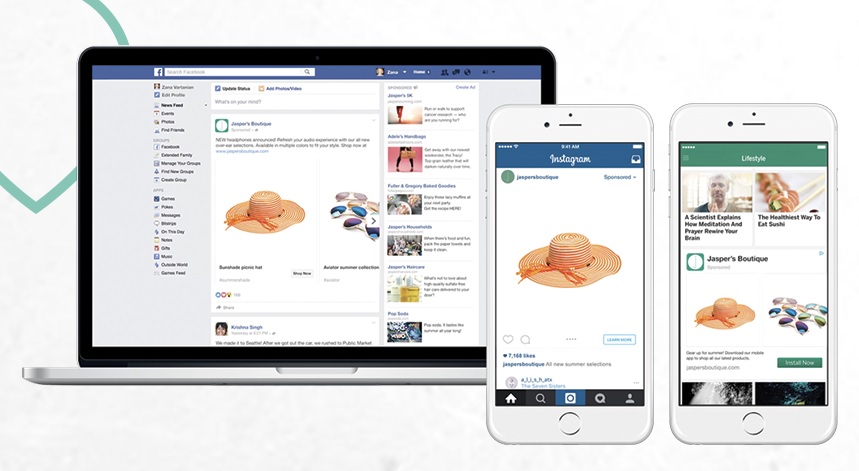
[Source: Meta]
Ultimately, these Facebook ads enable marketers to serve thousands of ads without having to create them themselves — thanks to Meta’s ability to capture intent signals on your store and the use of advanced machine learning.
1. How Do Facebook Dynamic Ads Work?
Dynamic ads are specifically created for online stores and retailers with a broad range or large volume of products. According to Meta, Advantage+ catalog ads use machine learning to scale your product ads and to automatically show the most relevant product to the most relevant potential customer — based on each customer’s specific intent, interests, and previous user behavior.
Pulling information directly from your product catalog, DPAs show the best information combination (including dynamic creative) to each user in real-time. They include a product image or video, important product information, headlines, and other necessary ad copy.
Additionally, they are designed to look exactly like other single-image, carousel, Stories, or collection ads on Facebook, Instagram, and the Audience Network.
Let’s take a look at an example of the latter (Facebook Audience Network placement) from one of the top Traffic Booster merchants.
Facebook Dynamic Ad Example
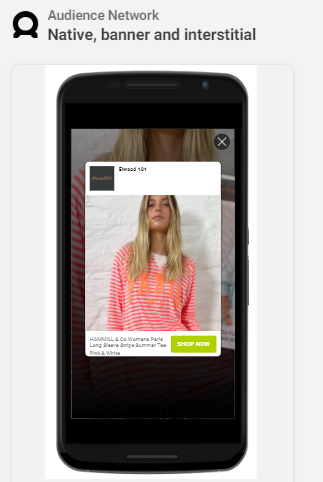
The bottom line is that the automation of these ads enables markets to deliver as many ads as their budget allows without the burden of creating individual product ads.
2. What Are Facebook Advantage+ Catalog Ads?
From the end of 2020, Meta began rebranding and restructuring their campaign offerings — all to streamline how product ads and other campaigns are created.
One of these changes included the rebranding of dynamic ads, which they now call Advantage+ catalog ads.
What is the main difference between Advantage+ campaigns and dynamic ads?
For the most part, this was just a name change. However, unlike the OG Facebook Dynamic Product Ads, these updated campaign types offer two targeting options. This now enables online sellers to reach potential and existing customers across their entire eCommerce buying funnel.
These are the two target audience options sellers have with Advantage+ catalog ads:
- Broad audience. Target potential customers who haven’t yet visited your store or shown interest in your products to deliver highly relevant product ads based on a host of data.
- Retargeting audience. Reach potential shoppers who are already familiar with your store brand, as well as existing customers, to deliver highly relevant product ads based on interest and previous user behavior or actions.
3. Should I Use Facebook Dynamic Ads?
If your brand sells products online, absolutely.
Not only do they enable you to automatically deliver highly relevant ads to new and existing customers, but personalize the experience as much as possible.
Ultimately, this saves you time and marketing ad spend, resulting in better social media marketing ROAS.
Let’s look at some of the top benefits of Facebook dynamic ads.
Advantage+ Catalog Ad (Formally Facebook Dynamic Product Ads) Benefits
- Reduces time budget. Eliminates a lot of the manual work that comes with creating individual product ads.
- Drives relevancy on autopilot. Automatically shows the right product and ad elements to the right shopper, one who is actively interested in your product.
- Offers advanced personalization. Dynamically adapts your social media ads content and creatives to match each specific user.
- Includes sophisticated targeting options. Offers the ability to create dynamic campaigns that target new shoppers, previous store traffic, or existing customers.
- Incorporates automated optimization. Dynamic product ads continuously optimize without the need for individual ad management.
Pro Tip: Sounds great, yes? But what if we told you there was way more potential than this?
With the right optimization, you can not only take your dynamic product ads to an advanced level but add advanced automation to your entire eCommerce marketing strategy. And not just with Facebook and Instagram ads, but your Google Ads as well!
The trick lies in your eCommerce ad management to ensure that these channels are all working seamlessly (and automatically) together. This is where Traffic Booster comes in — offering eCommerce ads powered by AI.
Find Out More
4. How to Create Facebook Dynamic Ads the Right Way
Now let’s talk Facebook Dynamic product ad campaign setup.
Generally speaking, this means creating your campaign in your Ads Manager (formally Facebook Business Manager), choosing the right objective, and then selecting your catalog at the campaign or ad level — depending on your campaign objective.
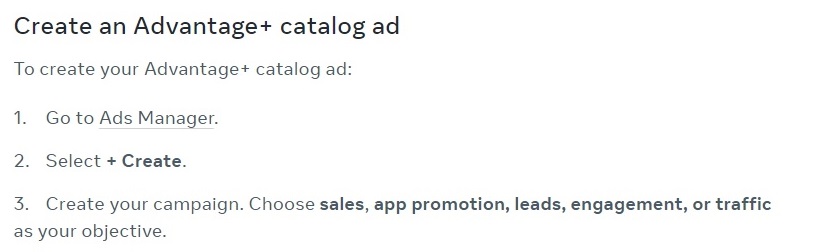
[Source: Facebook]
For sales objectives, you would select your product catalog at the campaign level, while engagement and traffic objectives will require an ad-level catalog.
You can then choose to retarget existing customers or store visitors, or, target a broad audience to attract new potential customers.
Newbie Tip: If you’re totally new to Advantage+ catalog ads, you will first need to set up the following:
Once that’s done, you will connect your Facebook pixel to your catalog before creating your first campaign.
To create an Advantage+ catalog ad, you will need to choose your product catalog and then create your ad set. This means selecting the product set from your product catalog that you want to advertise with this campaign.
Therefore, to set up your dynamic product ad campaigns the right way, it is better to first ensure that your product catalog collections are already set up for success.
Let’s quickly take a look at the what, how, and why of product sets.
What Are Catalog Product Sets and How to Create Them?
Also referred to as a collection, product sets are groups of items you build within your catalog. These can be used as a way to highlight specific product collections in your:
- Meta Advantage+ catalog, carousel, and collection ads
- Facebook or Instagram shops
Basically, sets enable marketers to bypass the default “All Products” within these elements to highlight specific products for specific campaigns or specific product collections within your social store.
Or, more simply put, they give you better control over which catalog products appear in your ads.
Why is this important to the success of your dynamic ads?
It enables you to create dynamic campaigns for smaller, more segmented collections, ensuring you get the benefits of more advanced campaign optimization.
How to Create Product Sets in Facebook Catalog
- In your catalog tab of your Commerce Manager, select “Sets”
- Select “Create Set”
- Choose “Use Filters” or opt for the manual selection to create relevant collections
- Click “Create” when done
You must ensure your online store is connected for Advantage+ catalog ads. You can follow these links to Facebook guides on connecting each:
Here are some notes and considerations to be aware of when creating sets in your catalog:
- You will need a set that includes at least four products if you want to add them to your collection ads, and a minimum set of two products for your carousel ads.
- Creating a Facebook or Instagram shop collection requires at least two items in your allocated product set.
- Each item you select for your product sets will automatically include all the variants for that product when using the “Manually Select Items” option.
- You can select these sets in your Ad Manager when creating ads, or you can choose “Advertise Set” directly from your catalog Product Sets tab to quickly create a campaign from there.
- If you’ve opted for filters to create your collections, these will be automatically updated/edited when you make catalog changes. These changes can take up to 48 hours, but more on that in the Troubleshooting DPA section.
- To feature product sets as a collection in your Facebook or Instagram shops, select “Add Set to Shop” from your Sets tab.
Another important point to remember about product sets is that you can’t delete a set in your catalog if it’s currently being used in any of your ad campaigns. You will need to remove it or pause your Facebook campaign first.
But what about overlaps?
Manage Duplicate Ad Sets to Avoid Audience Overlapping
Next, when creating your dynamic campaigns, you will want to ensure that you’re set up to scale them without too much overlap.
Why?
Because overlap means you’re spending double to target each new lead and that you are running the risk of these campaigns causing severe fatigue. And as we know, ad fatigue will harm your overall performance and can cost you potential customers and sales.
Therefore, before setting up your dynamic product ads, you will want to tweak interests or targeting before allocating a target audience in order to prevent overlap early on. This is especially important as you start scaling and ramping up campaigns.
One way to do this is by using Meta’s Audience Overlap tool, which you can access in the “Comparison Audiences” section in your audiences.
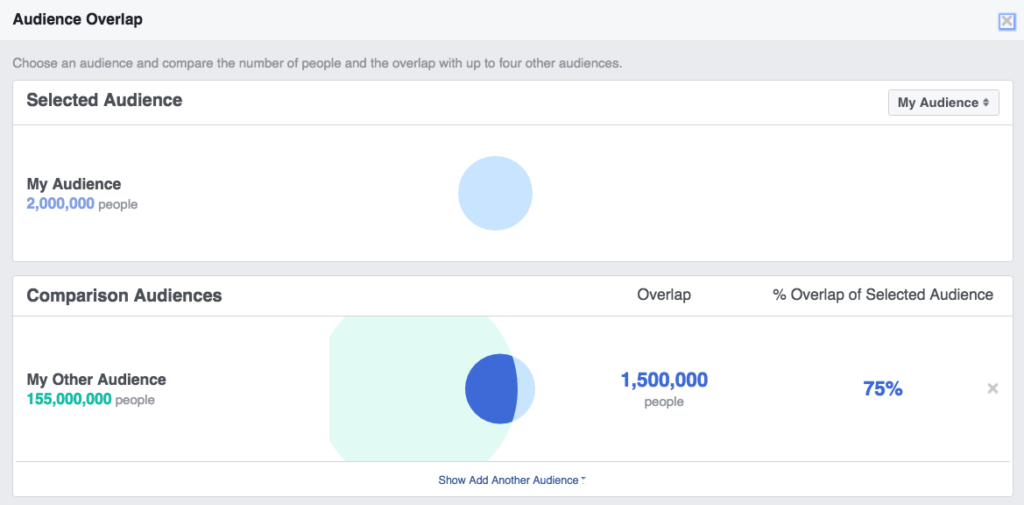
Pro Tip: If you’re looking for more advanced reporting, you can opt for free tools like Growth Hero, which, when combined with the report above, will also:
- Point to the most profitable target audience segments
- Show your most costly campaigns or ad sets
- Give you key demographics of segments that are working the best for you
- Offer insights into the best countries/states/regions likely to help you boost ROAS
You can find out more here.
Finish Your Advantage+ Catalog Ad Depending on Your Objective
Finally, how you complete your dynamic product ad will depend on the Facebook advertising objective you’ve chosen for the campaign.
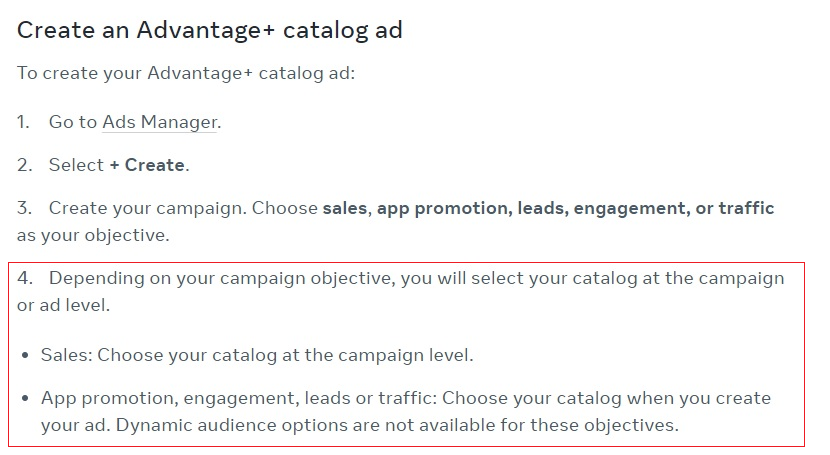
[Source: Facebook]
To finish product ads with the sales objective, you will need to:
- Choose your catalog (which will allow you to see dynamic audience options)
- Then create your ad set.
The target audience you then allocate to reach will be based on your Facebook pixel activity and can be a broad audience (to reach new potential shoppers) or a retargeting audience (to reach existing customers).
You will then need to create your ad. To do this, you will need to either:
- Turn on Advantage+ creative for catalog (formerly known as dynamic formats and ad creative). This is where you select your single image, product video, or carousel and collection ad creatives.
- Use Meta’s built-in Creative Tools options when creating your Advantage+ catalog ad to manually create/select your creative.
Then you will need to add your headline, feed link description, text box, and your preferred eCommerce CTA button.
Dynamic Facebook Ad Specs
You will want to use these Meta guidelines when creating your Facebook Dynamic Product ad creatives — depending on where the ad will be placed.
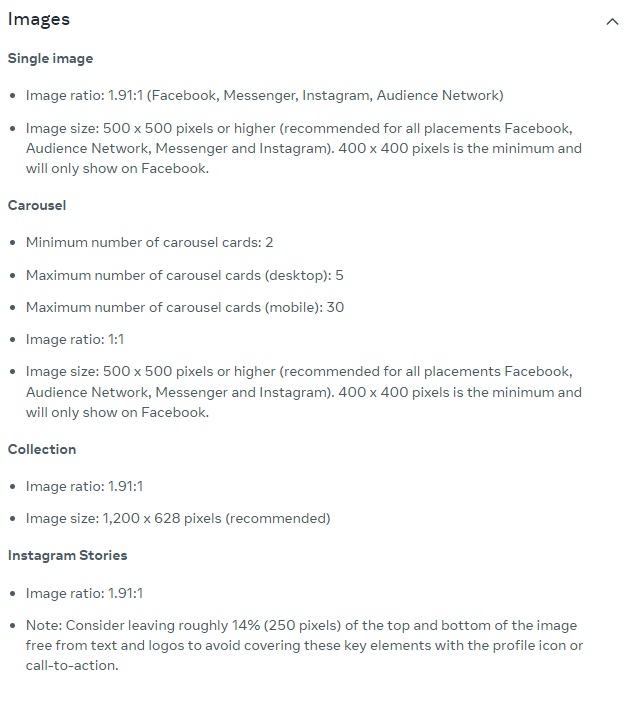
[Source: Facebook]
If you’re creating a campaign with a traffic objective, you can follow the same steps, except you will first need to set your “Conversion Location to Website”.
You would then add your product catalog at ad set level.
However, no matter how carefully you have created your campaigns, there is still a tiny chance you will run into errors.
In the next section, we look at the three most common DPA errors marketers face and how to troubleshoot them.
5. How to Troubleshoot for the Most-Likely DPA and Product Catalog Errors
There are three common errors you are likely to face when creating your Facebook dynamic ads. These include:
- Invalid items in your Advantage+ catalog ads
- Product set errors in your ads
- Catalog policy violations for specific products
Let’s look at each and how you can fix them.
You Have Products in Your Catalog with Product Violations
Products that violate Meta’s advertising standards will not appear in your dynamic ads. Additionally, if they aren’t in line with Commerce Policies, they won’t appear in your shop and you won’t be able to tag them in social media posts.
You have two options when troubleshooting rejected products due to violations:
- Edit rejected items to comply with Facebook advertising policies
- Request a review of rejected products in Commerce Manager or Account Quality (on desktop or mobile) — where you can submit up to 5,000 items for review every seven days
Invalid Items in Advantage+ Catalog Ads
This error will show up as an “Items invalid warning” or “Items invalid error” in the Delivery column of your Facebook Ads Manager.
There are several reasons why it could be giving you this error. Let’s look at each reason and how to troubleshoot them.
- Missing or invalid images. You should check the image URL in your data feed file and review the image format, dimensions, and size to ensure they align correctly with preferred specs. You will also want to ensure that you have enabled (allowed) Facebook crawlers.
- Policy violations. You want to ensure that one or more of your products in your catalog hasn’t been rejected for not aligning with Facebook’s Advertising Standards. You can view rejected items in Commerce Manager or Account Quality.
- Archived items. You will get an invalid warning if you have archived products in your catalog. You can check and fix these in your Commerce Manager.
- Out-of-stock items. Out-of-stock items can be edited manually in your product data feeds or Commerce Manager.
- Expired items. For consumer products, you will need to review your “expiration_date field” and update it to a future date if necessary.
- Recently updated or deleted items. If you’re running a campaign that includes a collection with a product that has recently been deleted or updated, Meta needs time to review changes against their advertising standards.
Once any of the above changes and fixes have been made, Meta suggests waiting up to 48 hours and then restarting the ads.
Empty Product Sets or Sets with Insufficient Items
Lastly, if the product set you have linked to a campaign is either empty or doesn’t contain the minimum number of products, you will see an error in your Facebook Ads Manager. In this case, you will want to do one of these three things, and then restart your ads.
- Review the number of products in your sets. You want to double check that you adhere to the minimum number of products required for a set. This error can sometimes happen when you update a set, delete a product accidentally, or remove a discontinued item.
- Check your variants. You will want to ensure that your set does not include a variant of the same product — too many variants will display several similar items next to each other.
- Look for invalid items in your product feed. Look for things like missing or invalid product images, or archived or out-of-stock products — these Facebook feed issues will result in product ads for those items not being displayed.
6. What Are the Top Facebook Dynamic Ads Best Practices?
Yes, Facebook dynamic ads (or Meta Advantage+ catalog ads, as they are now referred to) are automated ads. But that doesn’t mean there isn’t space to optimize these campaigns.
This means laying a good foundation — using the tips we outlined above to tweak and segment your campaigns — and then following these DPA best practices.
- Opt for a larger product set. Yes, creating collections in your catalog can be powerful, but ensure they aren’t too small or that you’re stuck with far too many small campaigns. Why? The larger your product set is, the more options Meta has for relevant ads and product recommendations.
- Review your Facebook pixel and catalog to ensure there aren’t any errors that prevent certain products from being displayed or recommended.
- Ensure that you consistently update your catalog (preferably with eCommerce automation) to avoid out-of-stock products.
Here’s a good example from one of our merchants, Elsie Green, whose ads follow these best practices.
Facebook Dynamic Ad Example
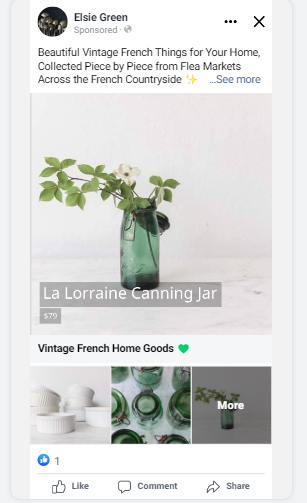
If you want to use a management and optimization service like Elsie Green has done — to handle all your Facebook Dynamic Product ads and optimization for you— you can find out more here.
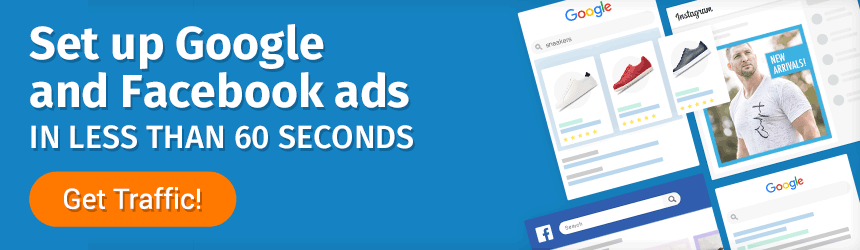
7. How to Optimize Your Facebook Dynamic Ads
Now that you’re set up for success, let’s look at how you build on it. Here are our top Facebook Dynamic Product ad optimization hacks.
Tweak Your Campaigns to Ensure You Get the Best Results for Your Ad Spend
It’s not just a matter of staying within budget; you need to make sure you are getting the best performance for that ad spend.
In other words: ROAS.
This means when fleshing out your goal ad spend for Facebook dynamic ads, you want to ensure that it fits your overall eCommerce marketing budget. Additionally, you will want to make sure you are constantly monitoring and tweaking these campaigns. This ensures that:
- They are not eating your whole social media marketing and PPC budget
- You’re getting optimum DPA results for your spend (ROAS)
eCommerce Marketing Example
Let’s take a look at one of our top merchants who has been able to generate 15X ROAS for the entire digital marketing strategy, which includes Facebook ads.
Caballo Bronco has managed to generate these results across their entire online ad strategy. They have done this by taking advantage of different advertising channels. Including:
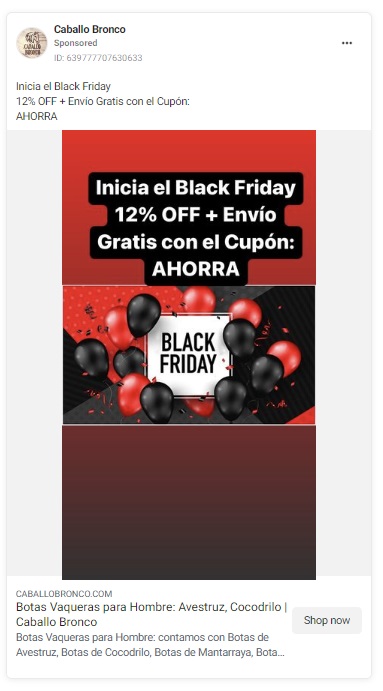
Incorporate UGC and Reviews into Your Facebook Product Ads
For certain product sets or smaller campaigns, consider incorporating UGC, reviews, and star ratings into your ad creatives. This can be done by:
This option may seem like work, but the results could be well worth the effort.
According to YotPo, eCommerce store Blenders Eyewear was able to lower their CPAs (cost per acquisition) by 38% and CPCs (cost per click) by 40% — improving their ROAS by as much as 62%.
But that’s not the only way you can get creative with your dynamic creatives!
Test Dynamic Creative Templates
Yes, the biggest selling point of Advantage+ catalog ads is that they are automated, but that doesn’t mean you can’t play around with creatives for specific campaigns.
We’re not talking about the ability of dynamic ads to let you create an ad template that automatically uses images and details from your catalog. We’re specifically talking about creative templates that brands can design and add to their product ads.
When it comes to campaigns with smaller product sets, editing creatives manually with the right template can help you stand out from the social media noise.
Dynamic ad templates offer a host of options. For instance:
- They can be time-based, where the image overlay ties in with the amount of time left on a strategic holiday promotion
- They can include branded design elements such as frames to boost visibility and recognition
How to Insert a Dynamic Ad Template
You first need to create your template in Photoshop or other design tools and then apply it to your Facebook dynamic ads following these steps:
- Create a new dynamic ad campaign, choosing “Catalog Sales Objective”
- Customize your product set to include the products you want as a part of your campaign
- Choose the best ad format to match your template design
- Select the “Creative Tools” option and click the “Customize Images” button
- Choose your “Catalog Information” before clicking the “Frame” tab
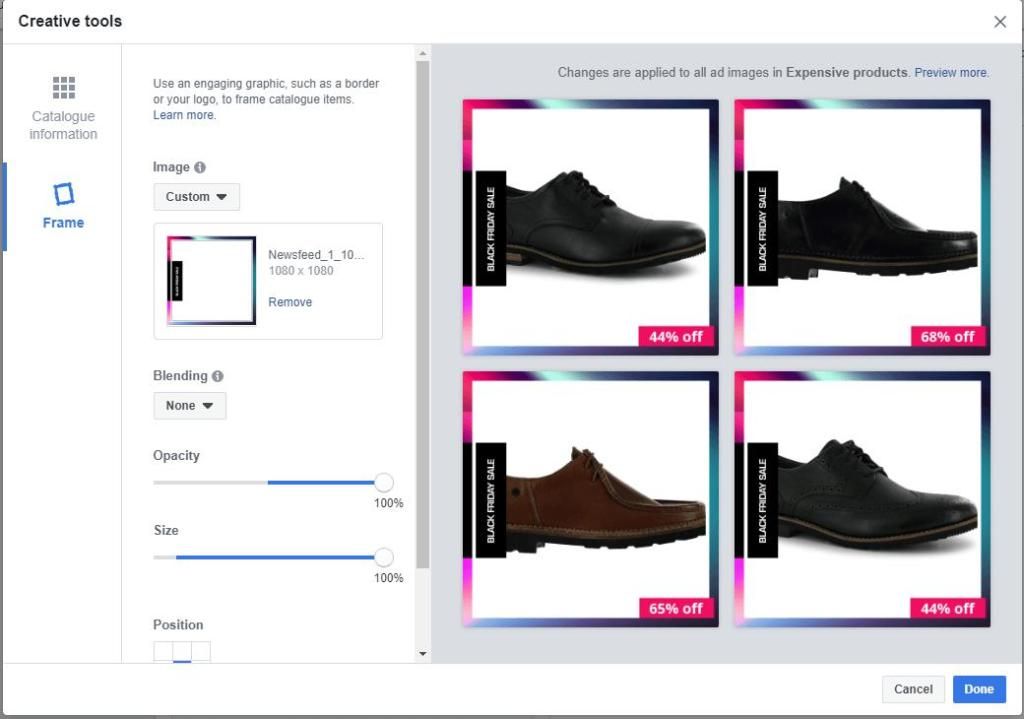
[Source: Wersm]
Invest in Advanced Social Media Management that Offers Additional Optimization
Yes, Facebook Dynamic Product ads enable you to reach more potential customers with more personalized ads.
That doesn’t mean eCommerce marketers don’t still need to monitor and tweak to optimize them to peak performance. This is where the only eCommerce ad automation tool Traffic Booster comes in.
Powered by AI, it not only manages and automates your DPA optimization, but your entire social media and PPC portfolio, including:
How does Traffic Booster work?
- First, StoreYa’s marketing experts will create personalized, relevant ad campaigns across various channels for your store
- Next, Traffic Booster’s unique algorithm will continuously monitor and optimize these campaigns in real-time for peak performance
This advanced marketing tool and service is specifically designed for online retailers, which ensures that you can drive the most relevant customers to your site’s most relevant product page at the lowest possible cost — without any additional costs other than the ad spend you’re already committed to.
Find Out More
Wrap Up
There you go, everything you need to drive sales with your Advanced+ catalog campaigns (formally, Facebook dynamic ads)!
Undoubtedly, these dynamic product ads can be hugely successful when combined with your marketing strategy as a whole. The key is continuously testing, tweaking, and optimizing everything from your product catalog and Facebook feed to your dynamic ad creative.
You also want to ensure that you are targeting the right shoppers (retargeted or broad audiences) with each campaign and finding ways to stand out wherever they are placed, including in the following:
- Facebook Audience Network
- Carousel ads
- Collection ads
Still have Facebook advertising questions? Post them in the comments section below, and our social media marketing and PPC experts will get back to you!

Nicole Blanckenberg
Nicole is a content writer at StoreYa with over sixteen years experience and flair for storytelling. She runs on a healthy dose of caffeine and enthusiasm. When she’s not researching the next content trend or creating informative small business content, she’s an avid beachgoer, coffee shop junkie and hangs out on LinkedIn.
Comments
comments
Powered by Facebook Comments