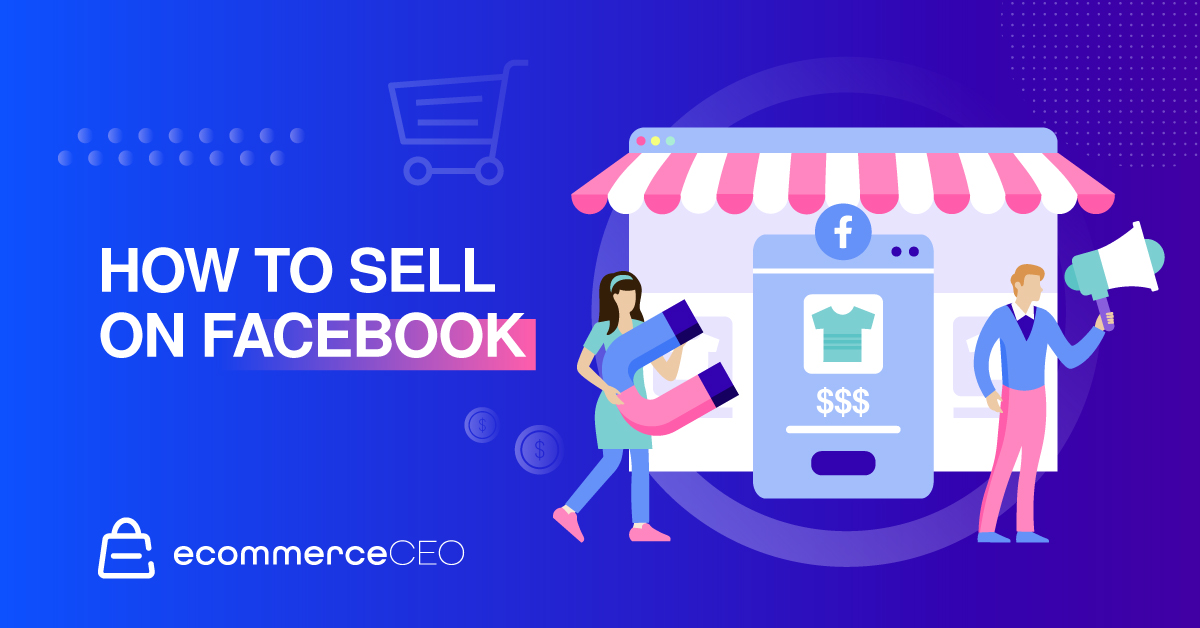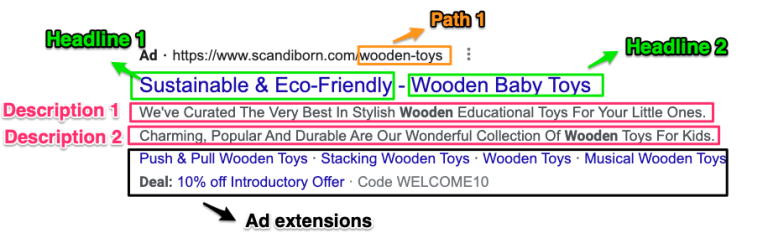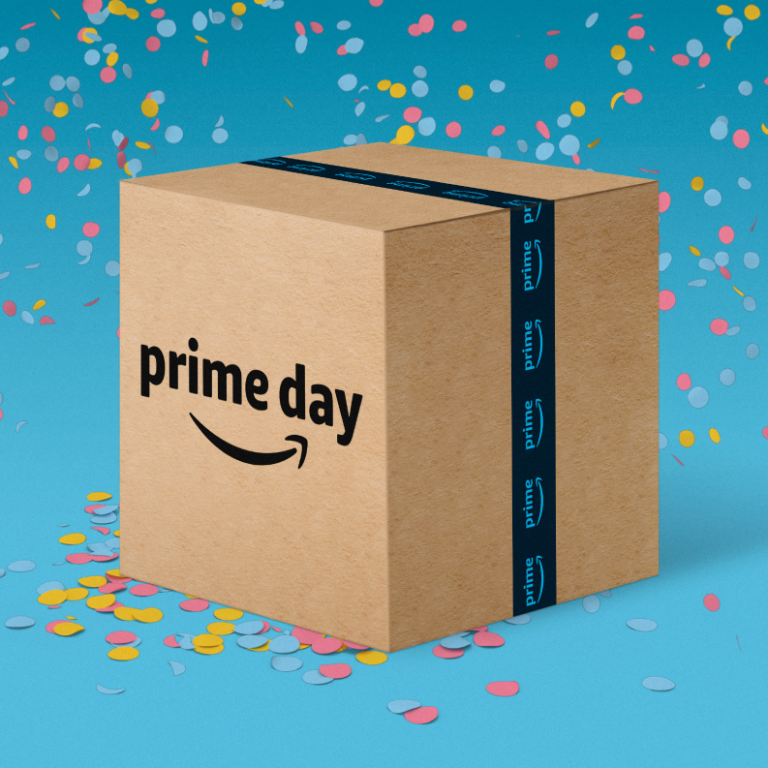Social commerce is becoming increasingly popular with online shoppers – and retailers are taking notice. In addition to having an online store, it’s worth it to learn how to sell on Facebook.
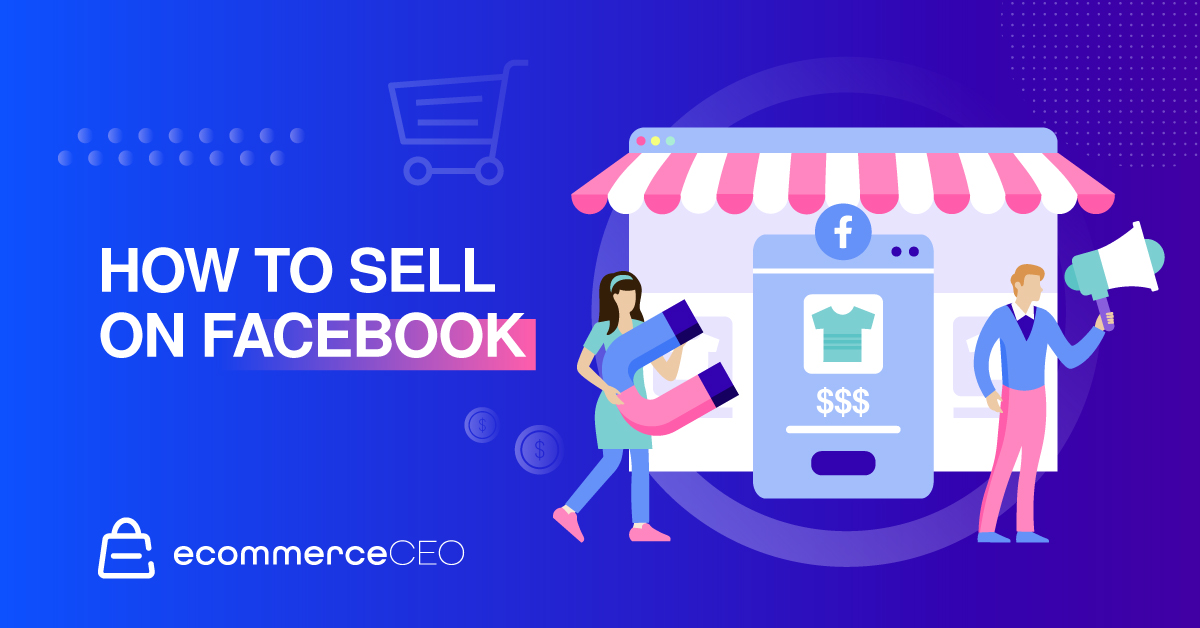
We’ll cover how to sell via Facebook Shops, Facebook Marketplace, and Buy and Sell Groups.
How to Sell on Facebook
If you want to sell items on Facebook, consider a few things. Even if you already have an online store, adding Facebook as a sales channel can help you reach more potential customers.
What You Need to Get Started
You must have a Facebook account before you can start selling through any of the channels Facebook offers. To sell via Shops, you must first have a Facebook Business Page with a customer service email. You’ll also need bank account details or a way to accept payments.
What You Can and Cannot Sell
Facebook has guidelines about what can and cannot be sold on the platform. The most important thing to remember is having a physical product to sell. If your product catalog includes digital products such as ebooks or services, you cannot use Facebook as a sales channel.
There are still some limits on the types of physical products that you can sell via Facebook. You cannot sell medical or healthcare-related items, animals, weapons, ammunition, explosives, adult products, alcohol or tobacco and related paraphernalia, hazardous goods or materials, ingestible supplements, used cosmetics, or land.
Your products have to go through an approval process before they go live in your Facebook store.
Selling via Facebook Shops
Facebook Shops is a tool that helps small businesses set up an online store for customers to access on Facebook and Instagram. With it, you can also sell via chat with WhatsApp, Messenger, and Instagram. It’s also possible to tag products through your Facebook and Instagram live streams, which directs customers to your ordering page.
You can use your Facebook Shop in conjunction with your own website or in place of a separate online store.
We’ve written a guide to walk you through how to create a Facebook Shop, so here we’ll focus on what happens after you start the Shop.
Manual Orders
When you offer Facebook check out, you can find and manage your orders in your Commerce manager. You can search for specific orders by customer name, delivery address, or order ID.
When a customer places an order on Facebook or Instagram, a hold is placed, and the “Hold” status is displayed. This hold allows for fraud and Analysis, payment authorization, and 30 minutes for the buyer to change their mind. You cannot fulfil orders until the hold is removed. Typically, hold it removed after 30 minutes but may be in place for up to 24 hours.
To manage individual orders, go to Commerce Manager and select your shop. Then go to orders and choose the order you want to manage. Select an action such as “Mark as Shipped,” “Issue a Refund,” “Contact Customer,” or “Cancel Items.” If your orders can be shipped, you may also be able to create and purchase shipping labels.
You also have the option to manage multiple orders. After selecting your shop from Commerce Manager, go to Orders and select “Manage Orders in Bulk.” Then select “Export Orders” and choose an order type and date range.
Using Ecommerce Platforms
If you use an ecommerce platform like Shopify or BigCommerce, you can connect it to your Facebook Shop. This will pull all your products into your Facebook Catalog and make order management easier. You can automate the order fulfillment process via your ecommerce platform, which you can’t do with Facebook alone.
Selling with Facebook Marketplace
Facebook Marketplace is a bit different. You can’t buy products directly. It’s a place where you can search for products, but you have to contact the seller directly to finish the transaction. Both businesses and individuals can use this to sell on Facebook.
To sell on Marketplace via the web, log in to your Facebook account. Select Marketplace from the left-hand menu.
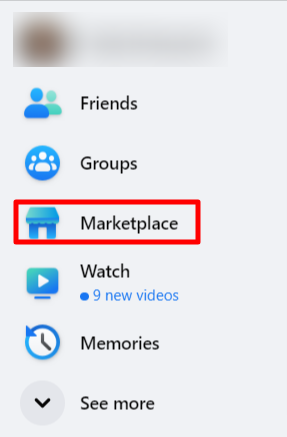
On the Marketplace screen, click Create New Listing.
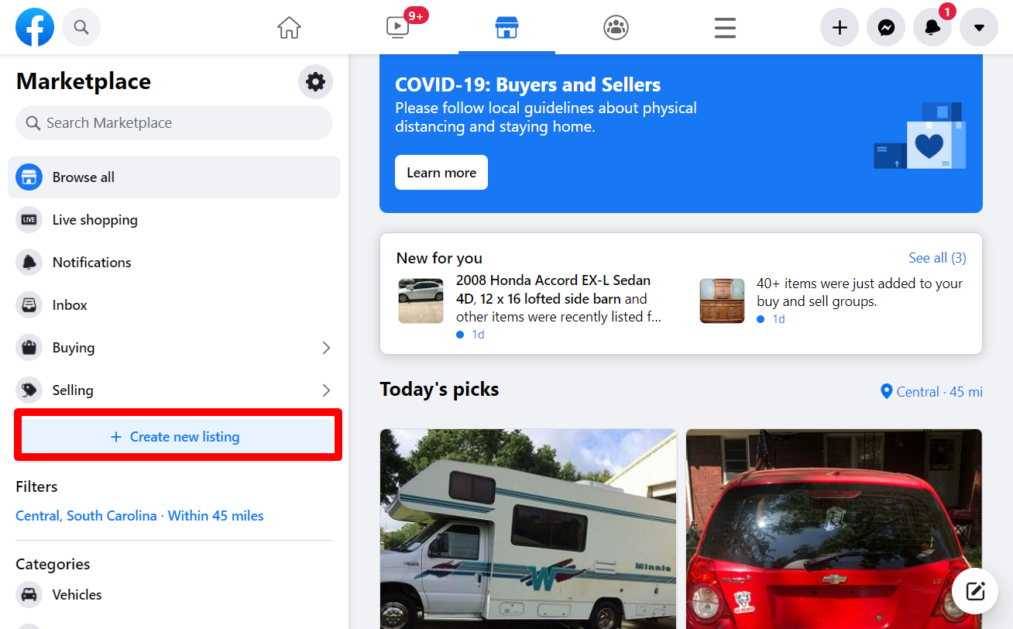
On the next screen, choose your listing type:
- Item for Sale
- Vehicle for Sale
- Home for Sale or Rent
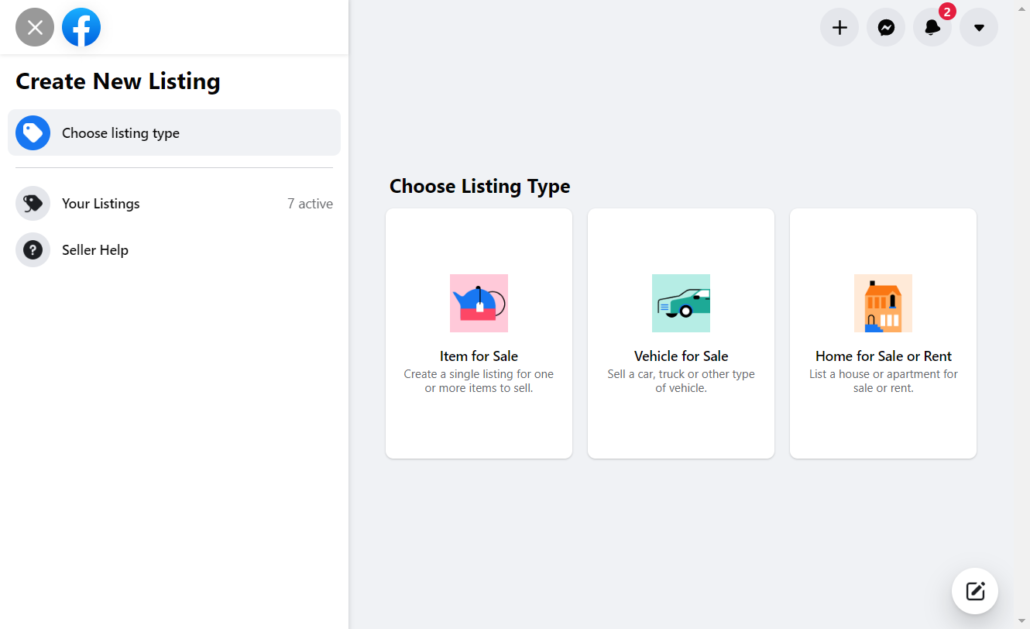
Post Product Information
After choosing your listing type, you’ll enter information about the product you’re selling. As you add information, your listing preview will show, so you can see what your audience will see. Add a highly detailed description for best results.
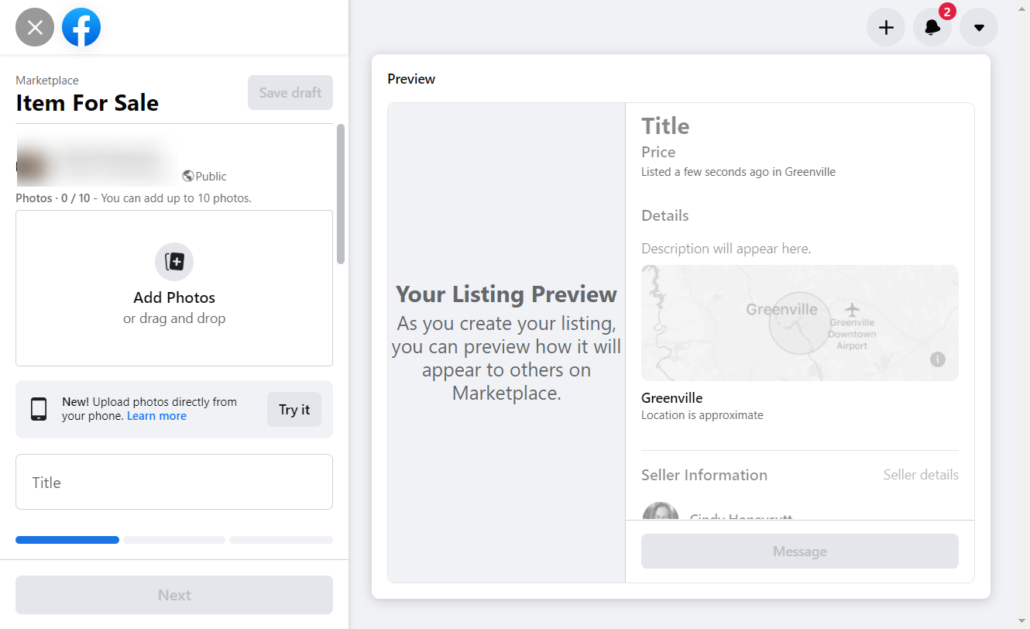
Upload up to 10 high-quality photos of your product. Enter a title and a price. Select a category, and enter the condition of the product. Enter a product description and an optional SKU.
Your business page or personal profile will show as the Seller Information, depending on whether you’re using your Facebook Shop or your personal account.
You can choose to boost the listing after publishing to expose it to a wider audience. You can also choose to hide the listing from your friends if you desire.
When you’re finished, click Next.
On the next screen, you’ll enter the delivery options. Enter the location where the item is located.
Depending on the item you list, shipping may or may not be available.
Click Next.
On the final screen, you’ll be given a choice to list your product in groups you’re a member of to help it reach more people.
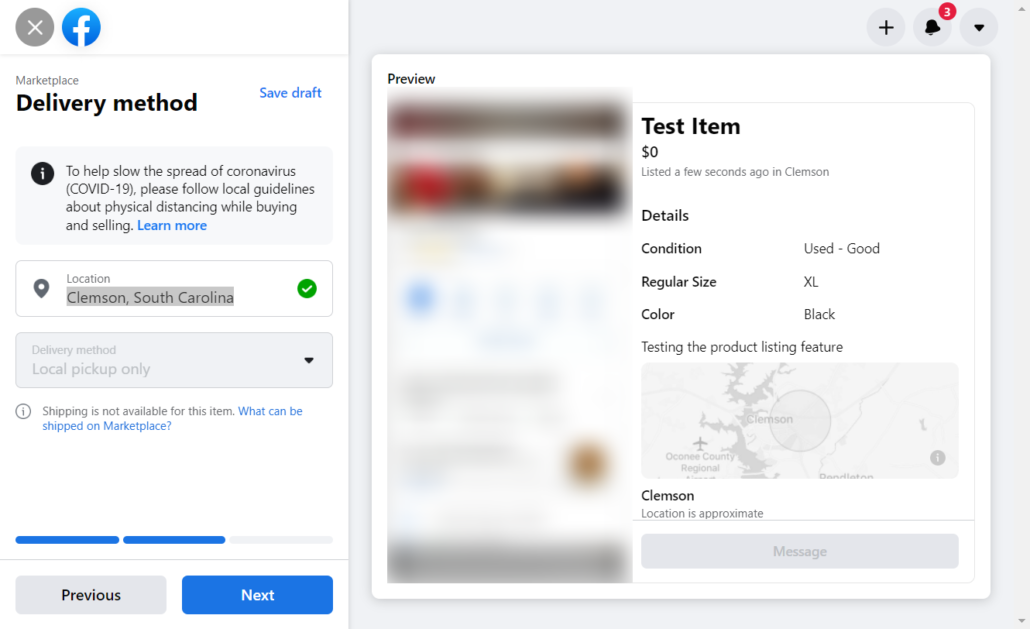
When you’re ready, click Publish. The listing will go live publicly in the Marketplace shortly after.
Close the Sale
Once the product listing goes public, you’ll start receiving messages from people who are interested in the item you’re selling. Answer questions, accept payment and finalize the sale. Arrange for pick up for local items, and ship any eligible items.
Take a few minutes to check your privacy settings, as this can influence who can contact you. Go to Settings > Privacy. Use the Facebook Privacy Checkup tool to ensure that the Facebook audience information looks right to you – making it easier for strangers to contact you, at least temporarily, while you have items for sale in the Marketplace.
Facebook doesn’t charge a casual seller to use Marketplace, but businesses will pay a selling fee – a 5% fee per shipment, or a flat fee of $0.40 for shipments of $8.00 or less.
Facebook Marketplace for Businesses
Once you set up your Facebook Shop, you can improve visibility by adding the Marketplace as a sales channel. Why is this a good idea?
Facebook data shows that one in three U.S. Facebook users buy and sell on Marketplace every month.
How to Add Facebook Marketplace as a Sales Channel
Before you start, set up a checkout on Facebook for your shop. If you’re using a Shopify store, set up Checkout on Facebook on Shopify first so that your customers can complete purchases directly from Marketplace. Your store inventory and order management will still be managed through Shopify, but payments are processed and sent from Facebook.
To add Marketplace as a sales channel for your Facebook shop, you’ll need to go to your Commerce Manager and select your shop. In the left-hand menu, click Settings, then click Business Assets, and select Enable Marketplace.
Listings will get approved and typically start to show up in the marketplace within 24 hours. Your listings must comply with Facebook’s Community Standards and Commerce Policies.
Selling with Buy and Sell Groups
Facebook Buy and Sell Groups can be another avenue to sell products online, but there are some nuances to be aware of.
The groups aren’t yours, so you’ll have to follow the rules for each group you participate in.
You’ll also have to manage each listing in different buy and sell groups separately, even if it’s the same item, and that can be time-consuming.
This is not the same thing as creating a Marketplace listing that you share in groups, though it may be helpful to boost visibility.
Find and join niche groups
Buy and Sell Groups are all over Facebook for various niches and locations.
Visit the Groups Tab on your Facebook profile. Search “Buy and Sell Groups Near Me” and you’ll get a list of groups to join.
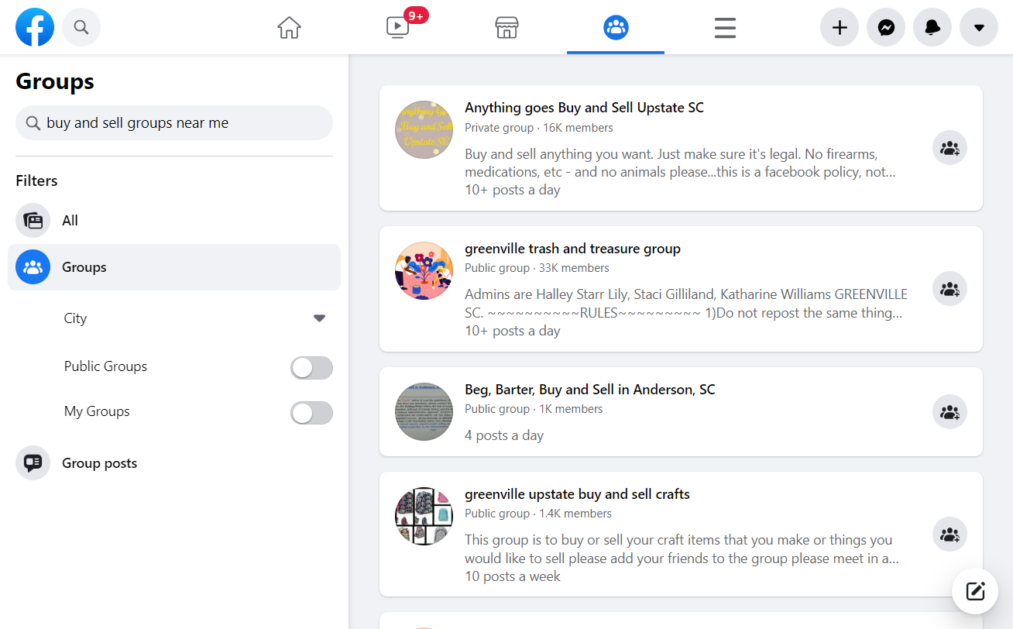
You can also search for “Buy and sell” with a niche attached to find more specific groups that aren’t tied to a certain geographical area. For example, searching “Buy and Sell crafts” revealed several groups – though one is location-specific.
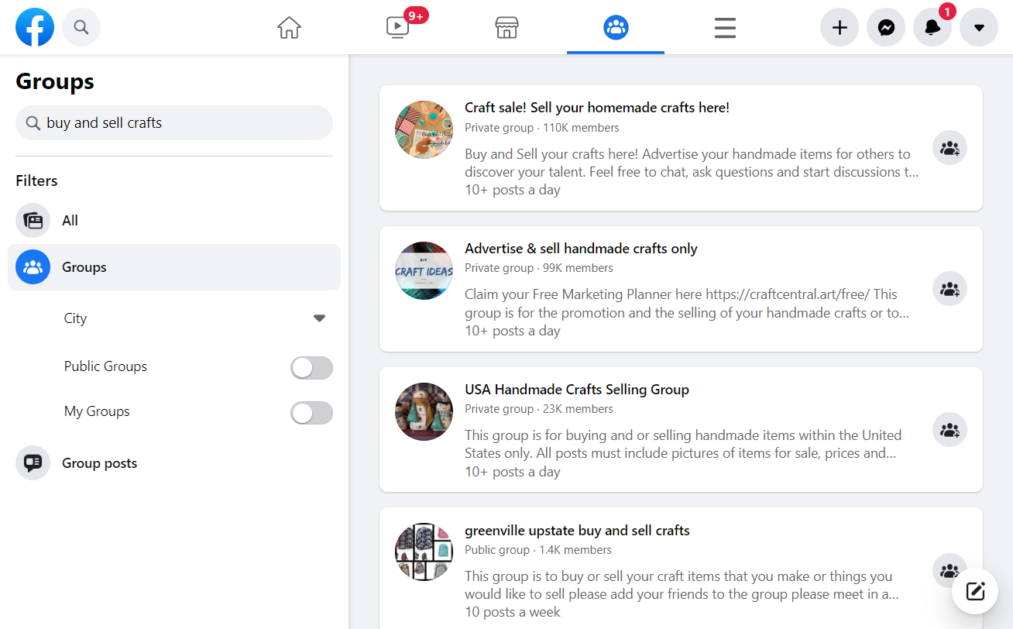
Unless you toggle the “Public Groups” button on, you’ll get a mix of public and private groups.
Post products directly on the group page
Visit each group and post your products directly for sale on each of them. Make sure to include as much information as possible about the items while also abiding by group rules and Facebook guidelines.
Close the Sale
After the post goes live on the group (may be immediate or after approval, depending on the group’s settings), you will start receiving comments and messages from people who are interested. Reply accordingly and close the sale. Accept payment, then either ship the item or arrange for local pickup.
Challenges of Selling on Facebook
No fulfillment integration
Facebook does not offer any kind of fulfillment integration, so unless you have an ecommerce store connected that will automate that for you, you’re on your own. When you’re selling just a small handful of items here and there, manually processing order fulfillment isn’t a big deal. But, if you have a busy online store, relying on Facebook alone means you’ll spend too much time on order fulfillment.
Limited to physical products
Due to Facebook’s policies, you’re limited to what you can sell on Facebook Marketplace. If you sell services or digital products, you cannot use Facebook to sell online.
Plus, not all physical products are eligible for shipping on Facebook. This means that you may be limited to only those in your local community. For some, this isn’t a bad thing, but for others, the hassle of constantly needing to arrange local pick-ups – either meeting people or sending them to your front porch – isn’t worth it.
Competition in Marketplace and Groups
With so many Facebook users all vying for your attention, many of them may be selling the same kinds of products you are. There is a lot of competition, and it can be hard to get decent visibility on your product listings.
Promoting Your Products on Facebook
Post Organically
You don’t want your followers to feel like you’re only on Facebook to make money. So you need to find ways to let people know you’re also part of the community. Beyond liking and sharing posts, create authentic content that shows your audience you care. In other words, don’t spam people’s news feed with nothing but product listings.
Facebook Ads
Organically, Facebook posts will only get you so far. You can use paid options to promote your product listings even further. Facebook also allows the sponsored posts that allow you to promote a post you might share with your network to a much larger audience. They look like normal Facebook posts but are marked sponsored at the top.
Facebook Ads provide more traditional advertising. You can use carousel ads to show multiple images of your product and include a call to action. You can use Facebook targeting to narrow down your advertising to specific Facebook users that are most likely to buy your products.
Facebook Messenger
Lots of us use Facebook Messenger to chat with friends and family but you can also use it as a powerful sales tool. You can use Facebook Messenger to handle customer support and quickly answer questions or address concerns.
Expand to Instagram
After you have started the process of selling on Facebook, it makes sense to expand your efforts on Instagram. Instagram dominates many retail Industries such as jewelry in fashion. Once you’re already on Facebook, you can connect your business account on Instagram to start selling products directly.
FAQs
Ready to Start Selling on Facebook?
Now that you know how to sell on Facebook using Facebook Shops, Facebook Marketplace, and Facebook Groups, you can choose the method that works best for you and whatever it is you’re selling.
Hobbyists will get the most traction from Facebook Marketplace and Facebook Groups. Businesses with a Facebook Business Page will get much further by opening a Facebook Shop.
As long as you follow Facebook Marketplace rules and abide by Commerce Policies, you’ll be able to use Facebook to sell online. It may take some trial and error as you figure out the best ways to market and promote your products, but you’ll be well on your way to success in no time.