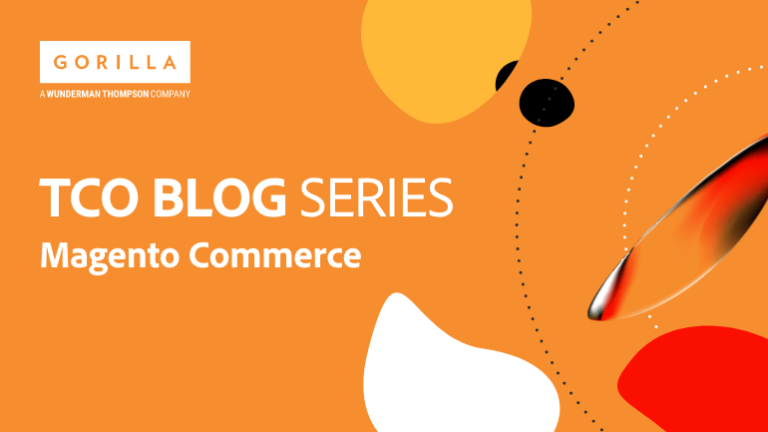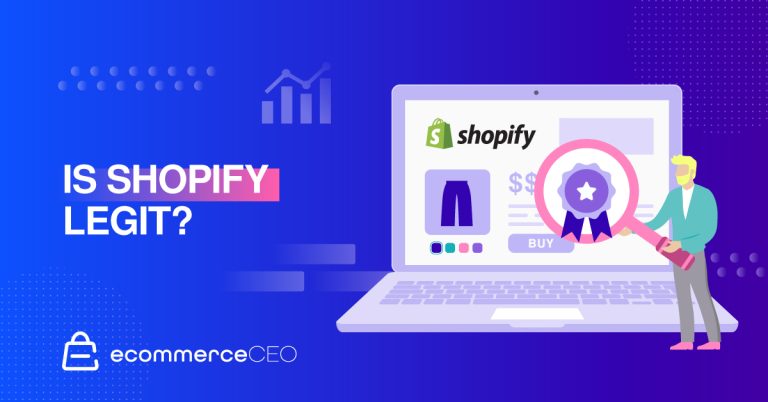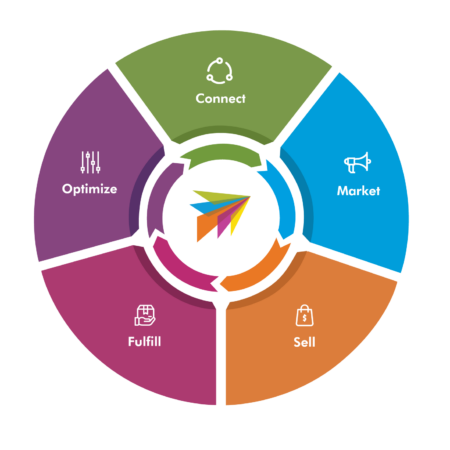If you’re considering using the Shopify ecommerce platform to power your online store, you’re in good company. It only takes a couple of hours (even less if you’re well-prepared) to get your store up and running.
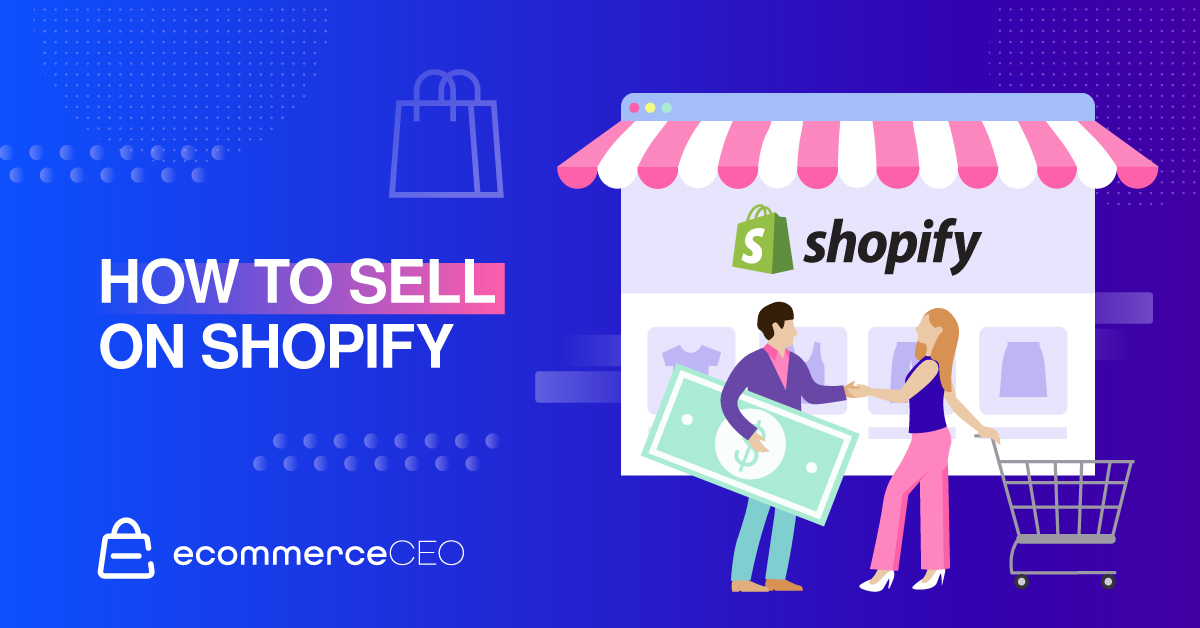
This step-by-step guide will show you how to sell on Shopify, covering everything from choosing your products and business model to marketing your store.
How to Sell on Shopify: Overview
Who is Shopify For?
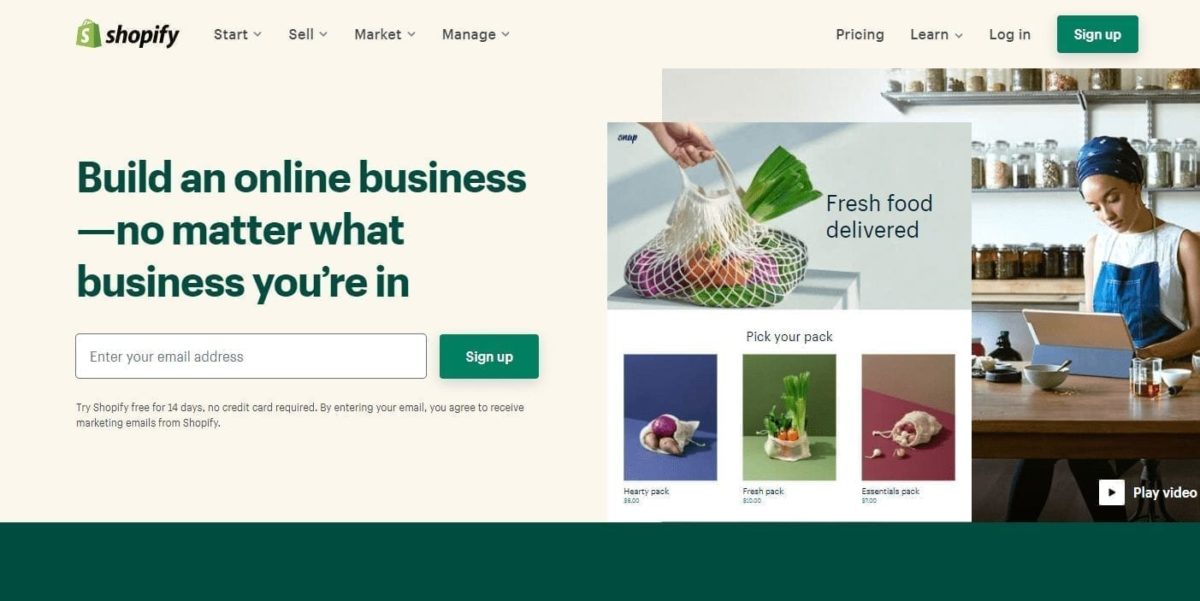
Shopify is for ecommerce business owners who want something simple and easy to use. Using the platform requires little to no technical knowledge, making it a great solution for people who want to focus on other areas of running their online business. While targeted primarily at beginners and small businesses who want to sell online, there are plans for more advanced entrepreneurs, too.
With more advanced plans come more advanced features. When starting a brand-new store, the basic plan is more than enough. As your business grows, you can scale up to other plans.
Shopify is a hosted ecommerce platform, so you pay a monthly fee to use the software. It’s in the cloud, so you don’t have to worry about anything. BuiltWith data shows 4+ million Shopify sites live as of January 2023.
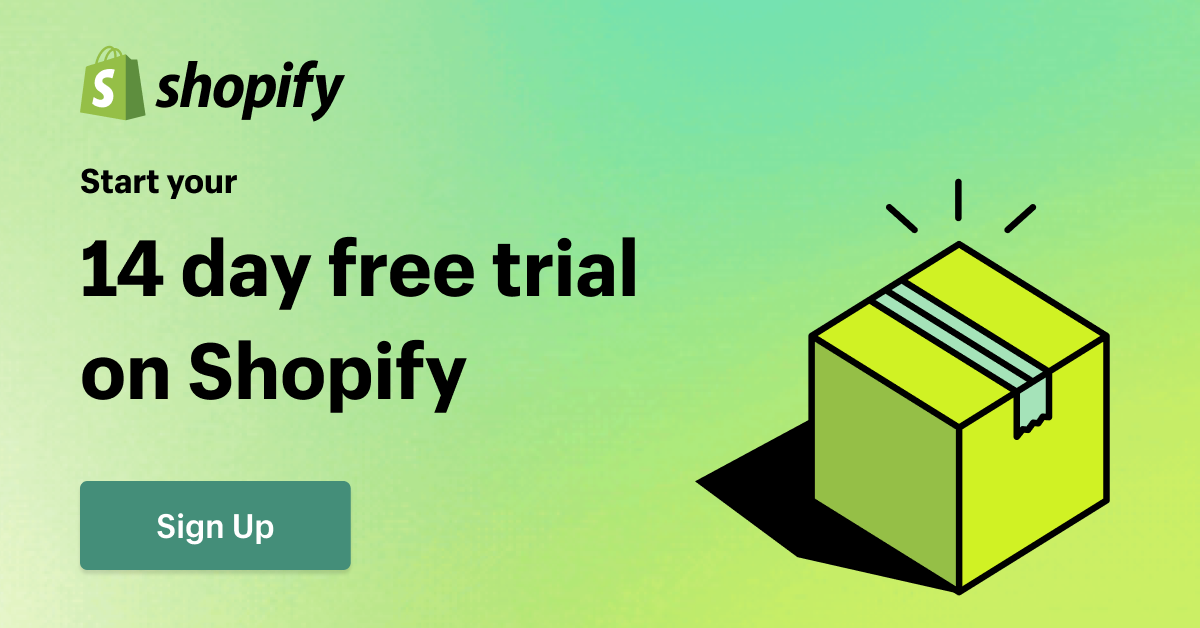
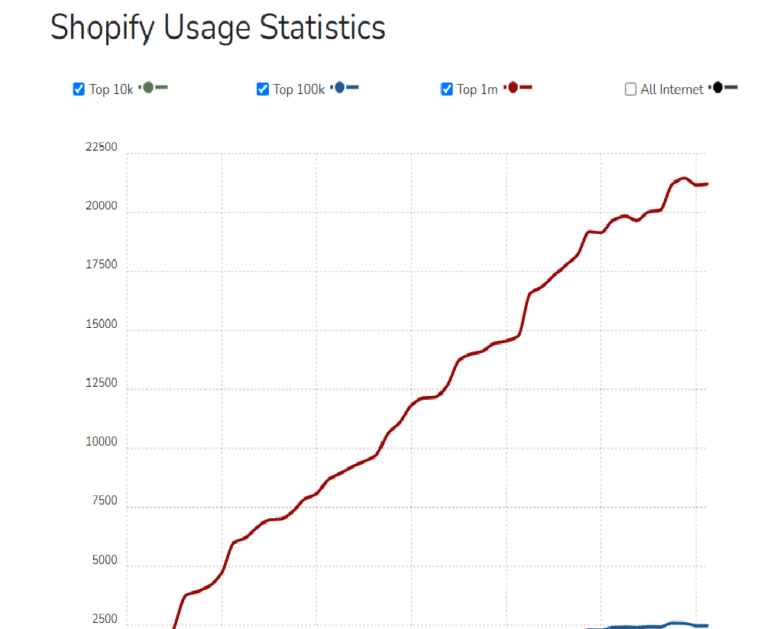
What You Can and Cannot Sell
Shopify has a list of restricted items you cannot sell on the platform, but it’s not a problem for most businesses. According to the Acceptable Use Policy, you cannot sell:
- Certain firearms and firearm parts
- Goods or services related to child exploitation
- COVID-19 (products and services have special rules)
- Bullying, harassment, hateful content, etc.
- Illegal activities
- Goods or services related to intellectual property violations (copyright, trademark, etc.)
- Personal, confidential, or protected health information
- Restricted items
- Self-harm
- Spam
- Anything in support of or implying membership in a terrorist organization
Choose Your Products
Unless you already know what you’re going to sell, you must first spend time choosing products for your store. It helps to have a business plan before you start.
Product Research
Selling something because you know a lot about it or think it’s cool isn’t going to get you far – unless the research shows there’s a market for it. Your business is doomed to fail without knowing who your potential customers are.
That’s where product research comes in to support your product ideas. There are various ways you can conduct research, including:
- Hashtag research
- Amazon category and review research
- Spending time in brick-and-mortar stores for ideas
- Researching Pinterest – go beyond the Pins themselves to analyze comments
- Paying attention to the eBay watch count to see what’s popular
- And more.
Product Sourcing
After you know what you want to sell and are sure there is a market for it, it’s time to figure out how to source the product. You could:
- Buy wholesale
- Find dropshippers who will send the products directly to your customers
- Work with a manufacturer to create your own private-label product
- White label someone else’s product
Business Models
Sometimes, your business model determines how you’ll source your product. Dropshipping is one of the most popular business models in ecommerce, but it’s not for everyone – since there are often slim profit margins.
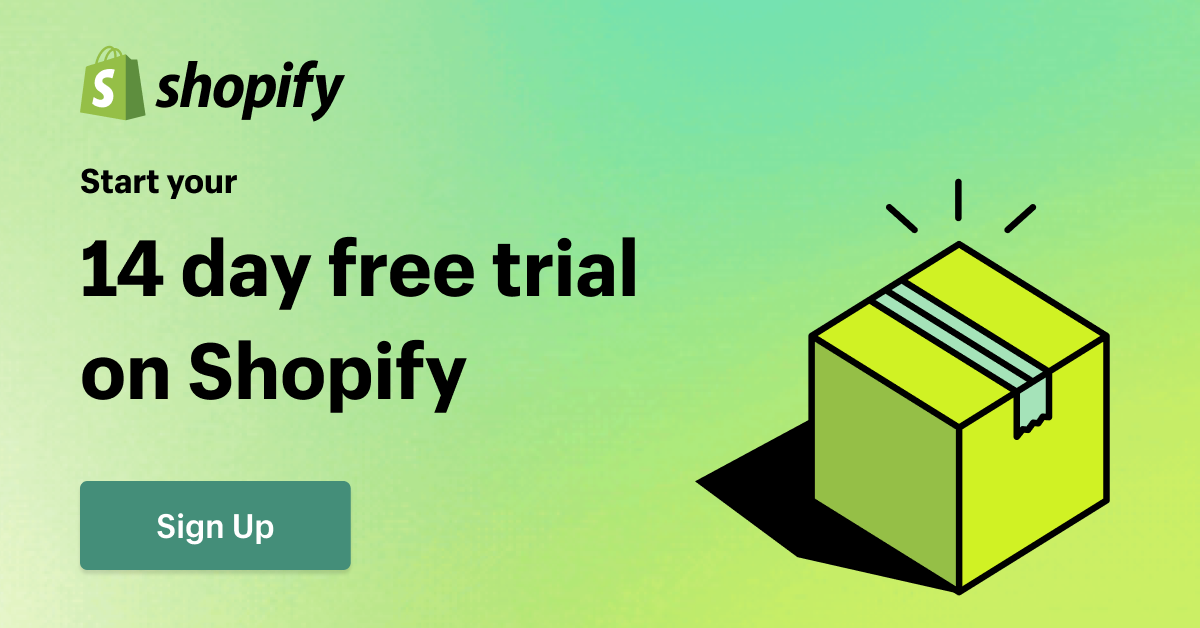
Spend some time researching various business models to find the one that works best for what you want to sell and how you plan to source your products.
Build Your Branding
Business branding involves choosing colors and logos and defining your business mission. Here’s where you’ll check to ensure the domain name you want to use with the store is available for sale. You can purchase from a third party and connect it to Shopify or purchase it directly from Shopify. More on that later.
As you build branding, look at other brands in your niche. You don’t want to copy them outright, obviously, but pay attention to how many of them are using a similar color scheme – because that’s a pretty good indication you should follow their lead.
Colors have emotional connotations and meanings, which vary depending on the culture. In the United States, white is often used in weddings to symbolize purity, while black is reserved for funerals and mourning. In many Asian cultures, though, white represents death and mourning. Consider this based on your target market and the message you’re trying to convey.
Get Your Business Legal
This is where many people get intimidated because of different rules and regulations based on where they live and where they’ll operate their business. Before starting your ecommerce business, you may need to secure licenses and permits to sell.
You don’t have to start a separate legal entity, like a limited liability company (LLC) or Corporation, but if you’re operating as a sole proprietor and someone sues you, your personal assets could be used to cover your liability.
Now, we’re not legal or tax professionals here, so the best setup for you could vary based on numerous factors. That’s why it’s a good idea to talk to professionals before making any moves.
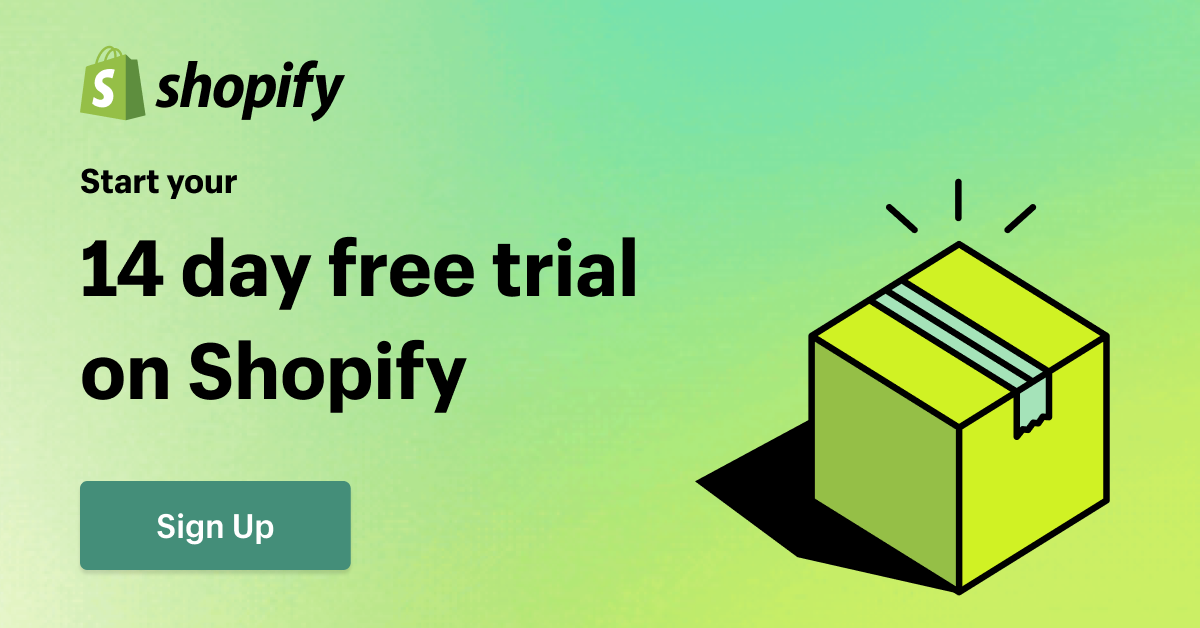
If you choose to move forward as a sole proprietor, that’s fine. But, as your business grows, remember that you may want to restructure it later.
Sign Up for Shopify and Choose Your Plan
With all that out of the way, it’s time to sign up for your Shopify plan. We won’t go into a ton of detail here, as we’ve already covered it in our Ultimate Guide to Shopify Pricing Plans, but know that each plan comes with a trial period to help you decide what is right for you.
Pricing
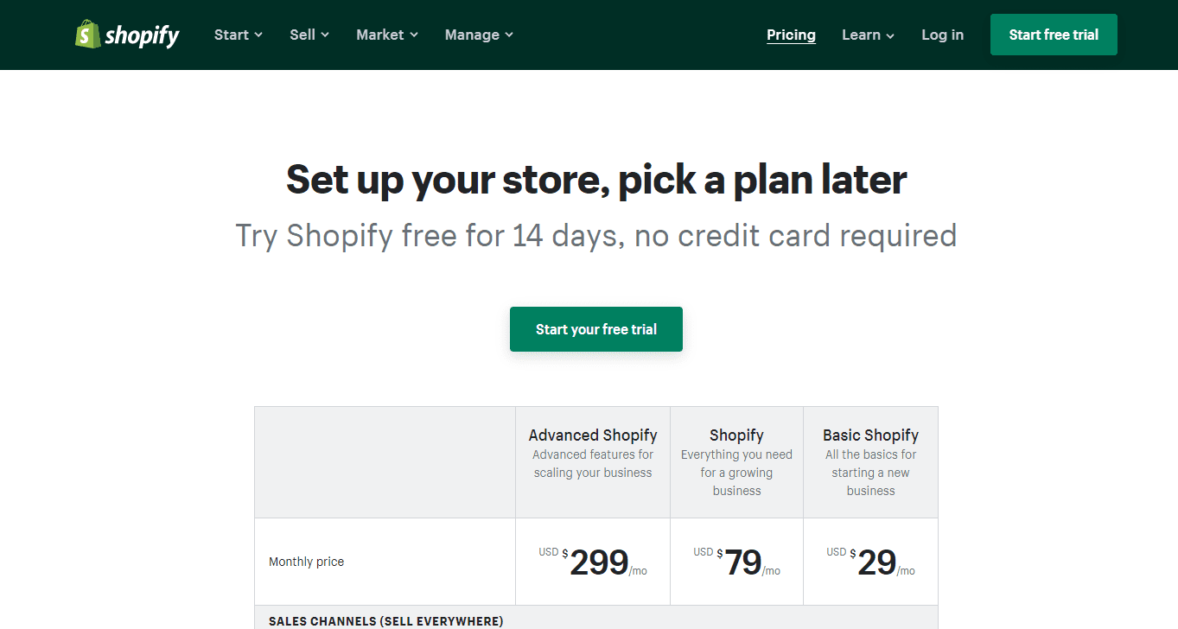
Shopify pricing ranges from $29/month to $299/month, depending on your chosen plan. There’s technically a Lite plan for $9/month, but we recommend skipping that one because it’s not a full ecommerce store. It only provides a buy button you can embed on other websites.
All plans offer an annual discount if you commit to 12 or 24 months upfront.
Shopify Plus, the option for enterprise-level online selling, offers custom pricing starting at $2,000 a month.
Features
All plans include:
- Unlimited products
- Unlimited bandwidth
- Unlimited customers
- Connect multiple sales channels (sell on Facebook, Instagram, etc.)
- Brand assets
- Multiple inventory locations (# depends on plan)
- Customer segmentation
- Marketing automation
- Support for international commerce
- Discounted shipping rates (discount level depends on plan)
- Fraud analysis and no transaction fees (when using the Shopify Payments gateway)
- Manual order creation
- Gift cards, coupons, and discount codes
- Abandoned cart recovery
- Staff accounts
- Shopify POS Lite (a mobile app point-of-sale system to accept payments in person, like if you decide to run a pop-up shop.)
- Analytics data and finance reports
- Access to the customer support team (and a support community with tutorials to help you)
The credit card processing rates will vary depending on your plan.
Visit Shopify and follow the on-screen prompts to sign up for your account. Once that’s done, it’s time to move on to the nitty-gritty of the work to build your store.
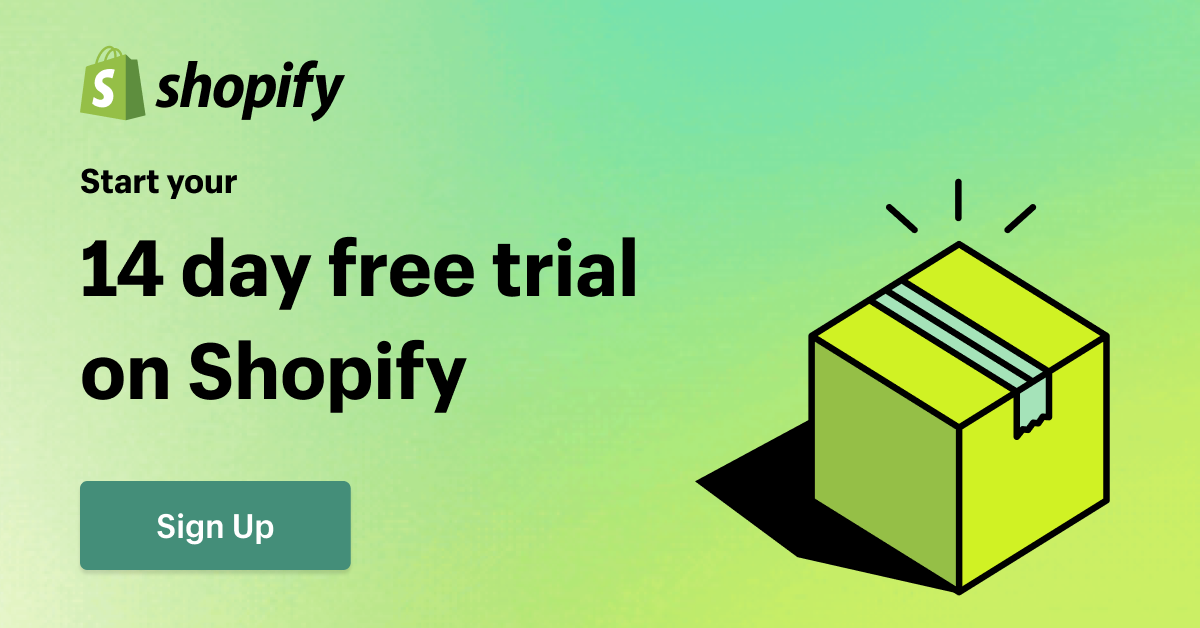
Build Your Store
After creating your Shopify account, your Shopify dashboard will present a setup guide that walks you through the basic tasks of setting up your Shopify store.
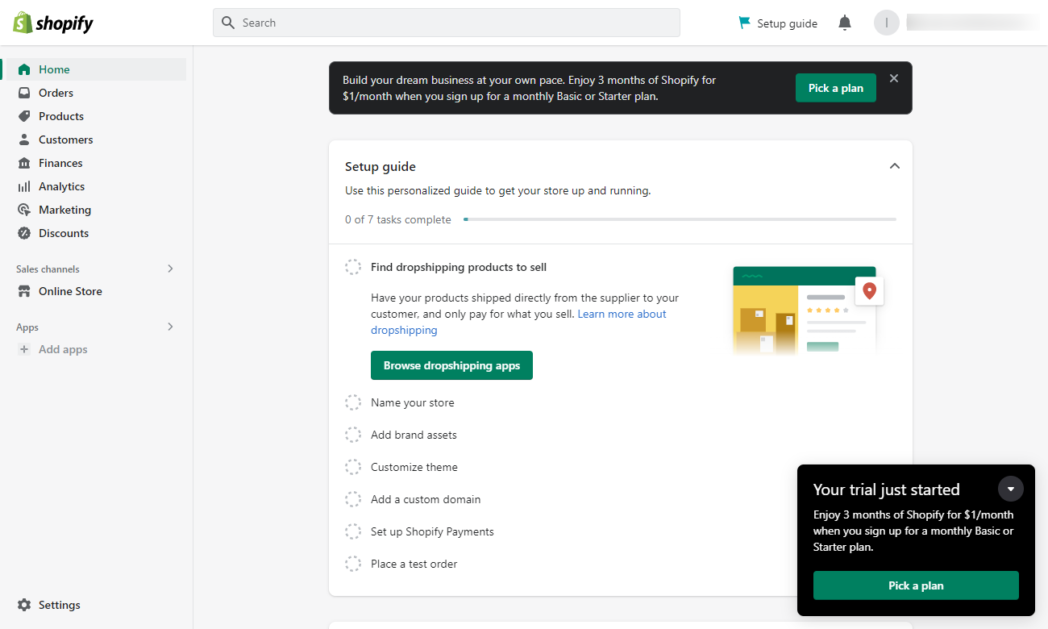
You’ll get access to your Shopify Admin panel to manage your ecommerce website. It’s broken down into these areas:
- Home: This is where you’ll see your main dashboard to give you an overview of your store.
- Orders: This is where you’ll see your store’s orders at any time. These will display regardless of which sales channel they came in from.
- Products: This is where you’ll see (and add) products and services you sell. You can add these to one or more of your sales channels. It’s also where you’ll set up collections and gift cards and manage inventory.
- Customers: This is where your customer list will be. When a new customer orders, their information will be added to your list. You can use this for segmentation and email marketing.
- Finances: This area is where you’ll see all your sales, set up your payout account, collect taxes, and your Shopify bill.
- Analytics: In this section, you’ll find analytics reports that include total sales, conversion rate, total orders, sessions by device type, session by social source, sales attributed to marketing, sessions, average order value (AOV), top products by units sold, session by traffic source, sales by social source, top referrers by session, returning customer rate, and more.
- Marketing: In this section, you can see more report data, along with marketing campaigns and automation. You can create marketing campaigns to attribute various actions to so you can see what’s working and what’s not.
- Discounts: This is the area where you’ll create discount codes and see how they’re used.
- Sales Channels: By default, your sales channel will include Online Store. Use this area to add additional sales channels to connect all your sales to a central dashboard. Click “Online Store” to change your theme, add blog posts, pages, etc.
- Apps: If you want to use apps from the Shopify App Store, here’s where you’ll add them. These act like plugins to add more functionality to your store. Keep in mind that some apps come at an additional monthly cost. Here’s where you’ll connect things like Google Analytics, extra SEO tools, dropshipping partners, print-on-demand partners, inventory management, and more.
Connect a Domain
By default, you’ll have a generic Shopify subdomain, which can customize with your store name. You’ll want to connect a domain to create cohesive branding and make it easier for people to remember your store.
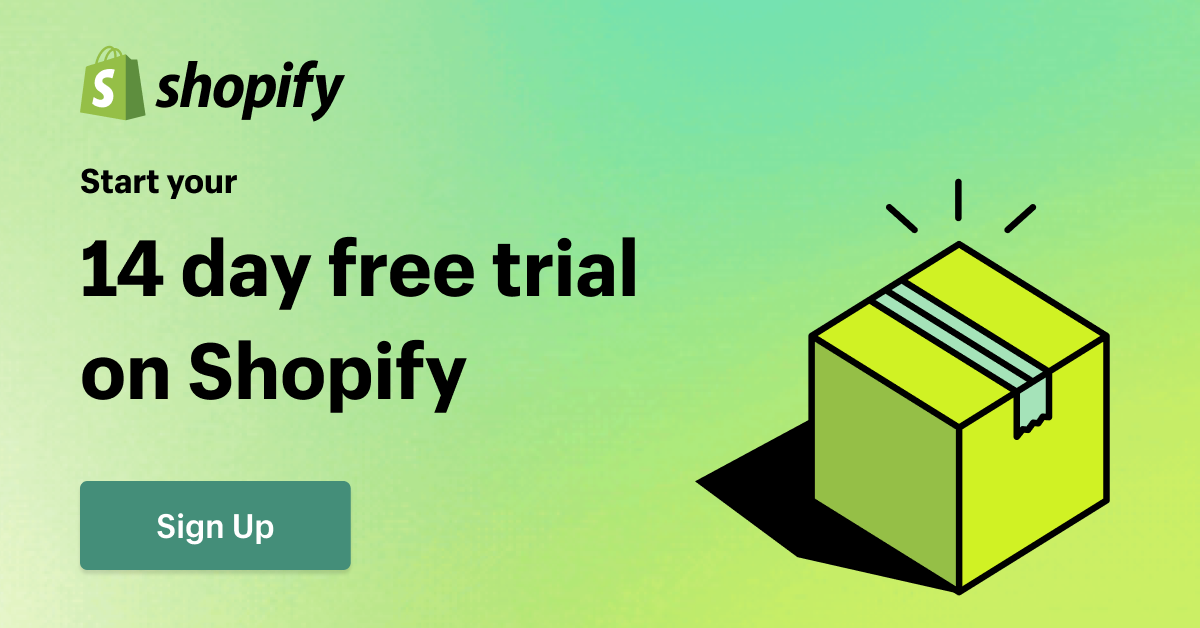
You can either buy a new domain or connect an existing domain. You’ll find it in your store onboarding steps.
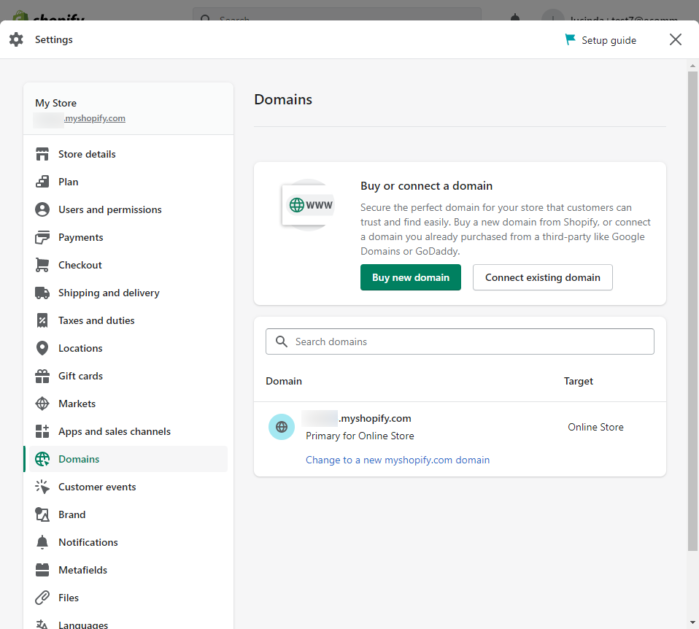
Click the button for the one that applies to you.
If you miss the onboarding, navigate to Settings > Domains.
Follow the on-screen instructions to finish the process. You’ll pay $15/year for a .com domain if you purchase a domain from Shopify. Other extensions may cost more.
Note: If you bought a domain from a third party like GoDaddy or Namecheap within 60 days of using it with your Shopify store, you can connect it to your store but not transfer it to Shopify due to ICANN rules. Once you’ve owned the domain for 61 days, you can transfer it.
Choose a Theme
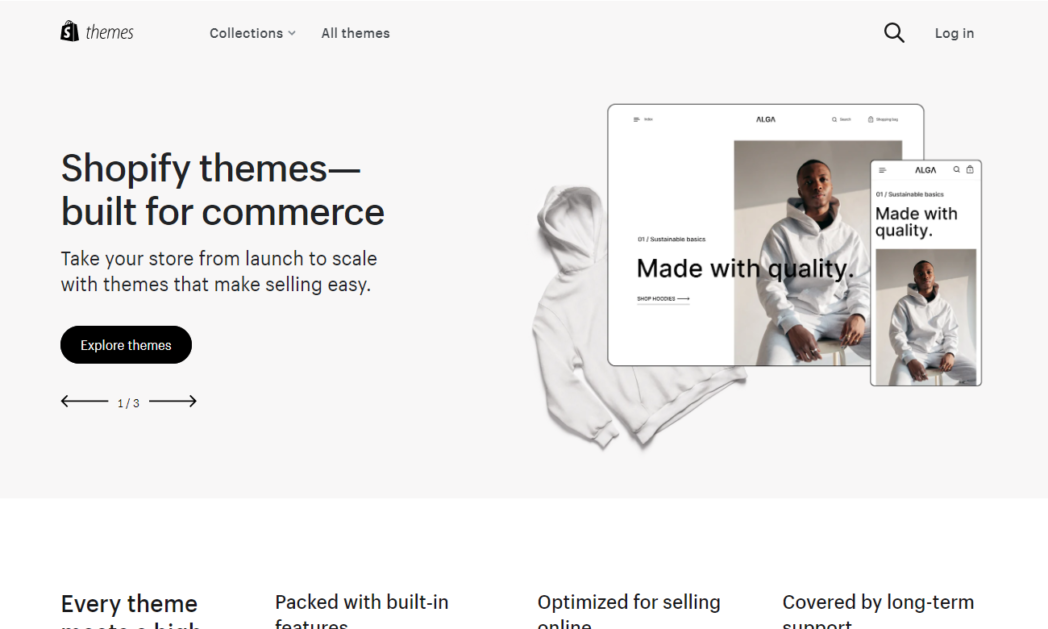
By default, the Shopify onboarding information will suggest you customize your current theme. Clicking Customize will allow you to change the elements on your homepage and customize your theme settings, including colors, layout, typography, buttons, etc.
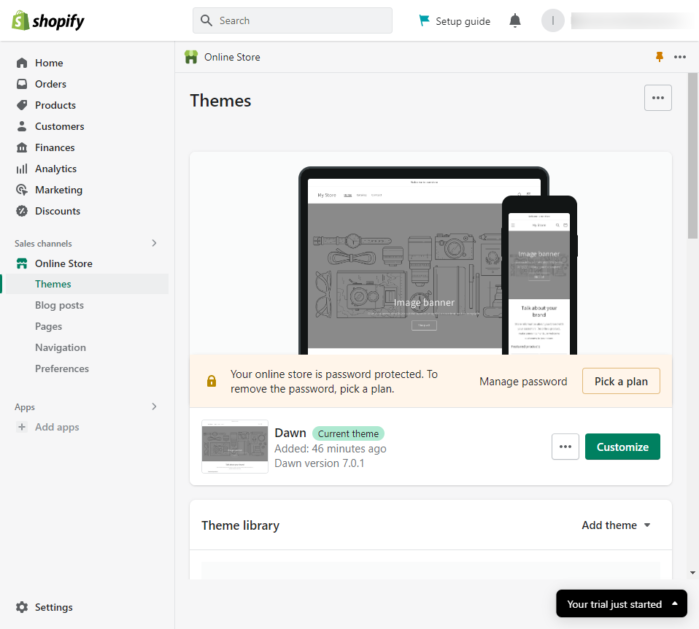
If you don’t like the default theme, even after customization, you can opt to press the “Add Themes” button to switch to another theme. You’ll be able to visit the theme store, upload a zip file, or connect from GitHub.
Inside the Shopify Theme Store, you’ll find 11 free theme options and 103 paid options, broken down by industry. Paid themes in the store will set you back $350, but it’s a one-time cost.
Use the “Upload zip file” option if you’ve already purchased a Shopify theme or templates from third-party providers like Themeforest.
Add Products and Product Images
Now, you’re ready to add your products, images, and product details. This can be a painstaking manual process, so we recommend using a CSV file with all the information in it. You can upload the file to bulk-add your products at once.
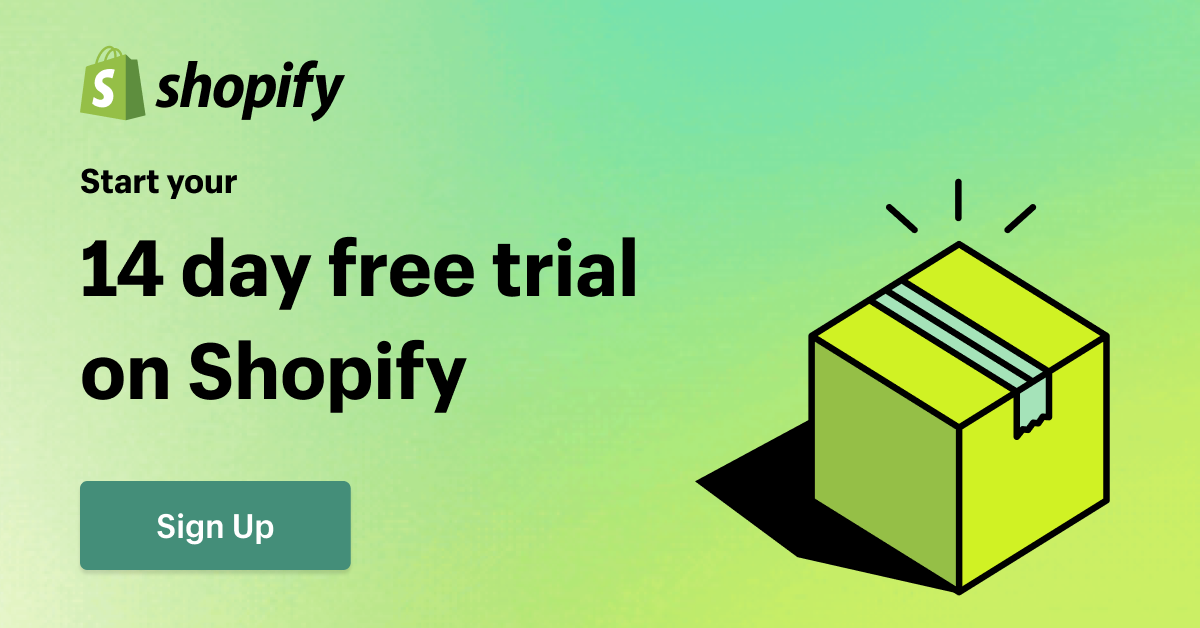
Tip: Add high-quality product images that show your wares from multiple angles, and include a few lifestyle shots, if relevant.
Once you’ve added products, you can choose to set one or more of them to “Featured Product” status in your theme to highlight them and encourage sales.
When adding products to your store, pay attention to your product descriptions. Add useful information for your customers, such as colors, size, etc. Use keywords in your description to help with search engine optimization (SEO).
Set up Payment Methods
Before you start selling, you must set up the payment options you accept. Shopify works with various methods, including most major credit cards, PayPal, Amazon Pay, Apple Pay, and Meta Pay.
The transaction fees you’ll pay on these payments vary depending on the Shopify plan you’re subscribed to.
Set Up Shipping Policy and Shipping Options
The final step before launching your Shopify store is setting up your shipping. You’re in complete control of the shipping options you’ll use as well as the rates you’ll set.
All Shopify plans come with some discount for shipping labels and make it easy to print labels to ship products yourself. These discounts make it easy to save on shipping costs. Higher-tier plans come with deeper discounts. Discounts are available with DHL Express, USPS, and UPS.
To set up shipping, navigate to Settings > Shipping and Delivery in your Shopify dashboard.
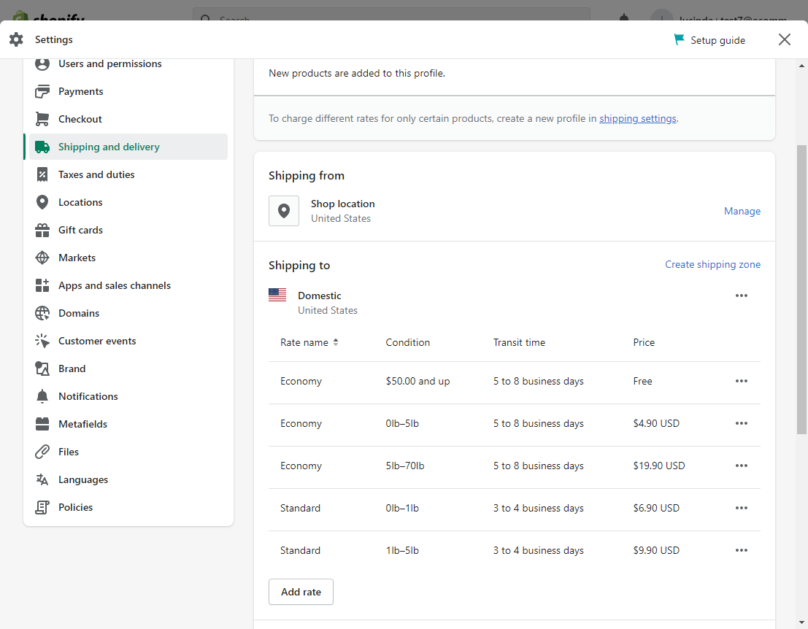
By default, you’ll see several Economy shipping rates based on product weight, with transit time and cost. You can edit those accordingly or leave them in place.
You can also add rates, either setting your own or using a carrier or app to calculate rates.
If you ship internationally, you can also add shipping zones to create rules that apply to orders from those countries.
Market Your Shopify Store
After you’ve put the finishing touches on your store and know it’s ready for business, it’s time to start marketing to draw in customers. You’ll want a full-fledged ecommerce marketing strategy to guide your efforts, but here are a few things to consider to help you market your store.
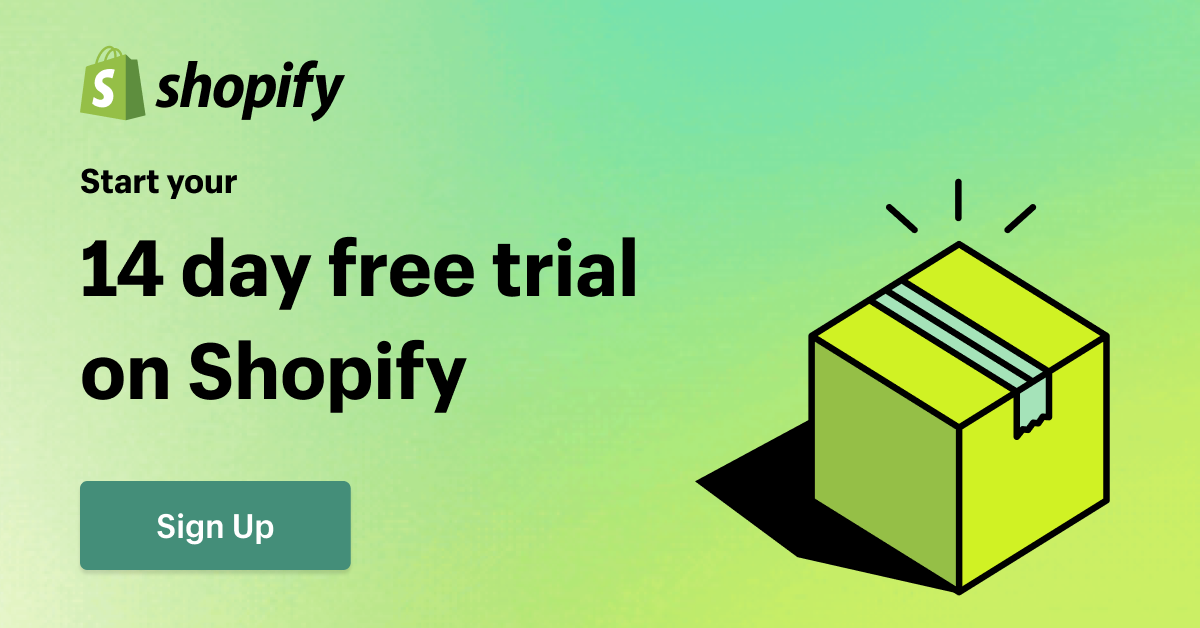
SEO
SEO involves optimizing your website for online shoppers but also for search engines like Google and Bing. Shopify has several built-in SEO features, like the ability to customize page titles (on all page pages, not just product pages) and add blog content, which can help you increase your ranking.
If you want more control over SEO for your store, like the ability to add rich snippets, several third-party apps are available in the marketplace to help you.
You should always focus first on the ecommerce experience – but Shopify is optimized to help you with that. Add blog content that targets relevant keywords throughout the entire customer journey so you can build trust with your audience.
Social Media Marketing
With platforms like Facebook, Instagram, and Pinterest, you can run Shopify ads to draw people into your store. To learn more about how to leverage Facebook ads for your store, check out our guide to Facebook Ads for Ecommerce.
Beyond running ads on social media platforms, build a presence on the same platforms where your customers are. There’s no sense in trying to be everywhere at once because that leads to a poor experience across the board. Pick one or two channels where you know you can be great, and scale from there as your business grows.
Content Marketing
With content marketing, you share online content, from blogs to video posts and social media posts, without the intent of directly selling to your customers. Instead, you aim to pique interest in your products and services. Invest in creating a variety of content types and distributing them to channels where your audience is likely to find them.
FAQs
Get Started Selling on Shopify Today
Shopify is a popular platform for building online stores, and with good reason. They make it easy for people with no technical background to run their own ecommerce business.
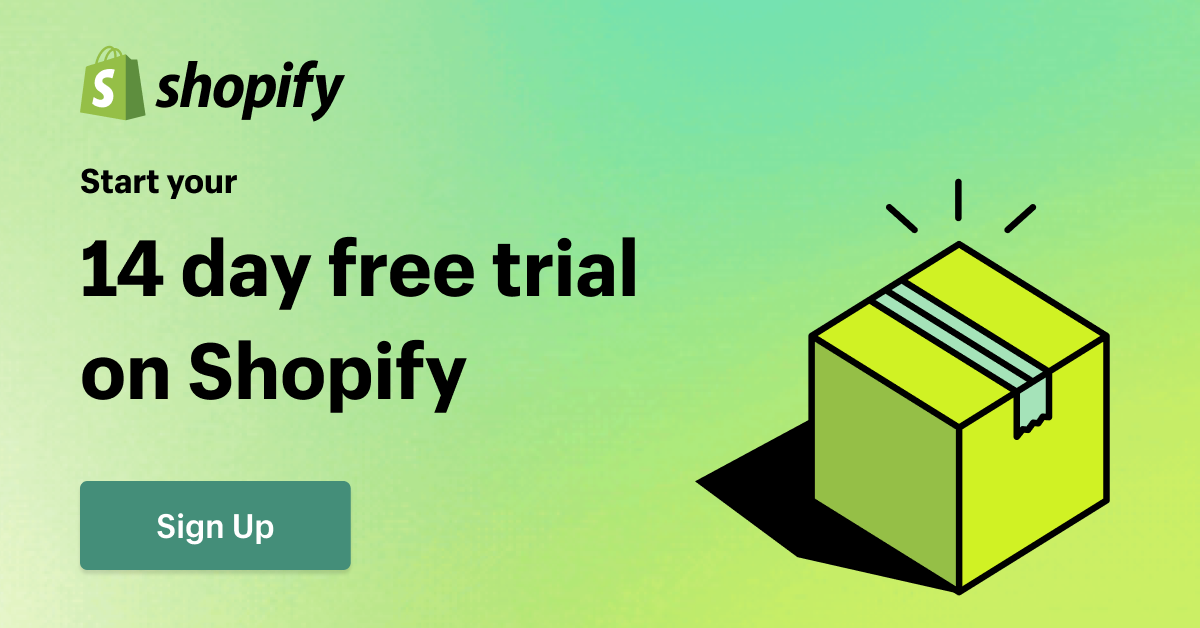
Whether you’re a brand-new business or an enterprise-level company, Shopify has plans to suit your needs.