If you have suddenly found yourself with a suspended Google Shopping account or product, you are not alone! Suspended accounts and products happen far more frequently than you might be aware of.
Here’s the thing: Google Merchant Center accounts can be suspended without much warning or explanation.
We get it – it’s super frustrating. Navigating through a suspended Google Shopping account or product can be tricky.
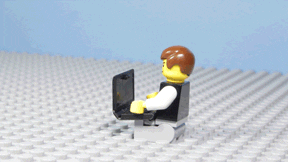
It’s about to get easier!
The most common reasons that Google suspends a Merchant Center Account at account level include:
- Having multiple store sites
- Dropshipping without additional value
- Using a virtual office or PO Box
The most common reason why Google suspends a product is misrepresentation of self or product. Reasons for this include:
- The omission of relevant information
- Unavailable promotions
- Untrustworthy promotions
In this post, we will discuss the following:
✅ Google’s Shopping policies
✅ Account-level Google Shopping suspension and how to fix it
✅ Product-level Google Shopping suspension and how to fix it
✅ Top three misrepresentation causes for suspended Shopping ads and how to fix them
✅ Common feed errors and their fixes
A Quick Review of Google Shopping Policies
Generally, Google has four main policy areas. These include:
- Prohibited content: This includes products or practices that Google deems to be counterfeit or dangerous or products that enable dangerous behavior. Inappropriate content and unsupported Shopping ad content fall under this policy section.
- Prohibited practices: This refers to network abuses, including what Google perceives as malicious content or sites that offer little unique value. Additionally, this broad policy is applied to products or accounts deemed to be collecting or using data irresponsibly, or products they feel are a misrepresentation. The latter is the most common reason for merchants facing suspended Google Shopping products.
- Restricted content: This includes adult- or gambling-oriented content and prohibited products such as alcoholic beverages. Political and copyrighted content also falls under this policy.
- Editorial and technical: This refers to Google’s Shopping policy that ensures ads meet high professional and editorial standards. This includes gimmicky use of words, numbers, letters, punctuation, and websites that aren’t working optimally.
Account-Level Google Shopping Suspension and How to Fix It
Google periodically reviews merchant accounts. They send you a warning if they notice a change on your store site, and usually give you a week to fix issues before suspending your account altogether.
Note: Usually, when a suspension is at account-level, you will get a warning like this: “Data quality suspension warning of your Google Merchant Center account.”
If the issue persists after your notice period is over, Google suspends your account and sends a series of emails.
Until you have fixed the issue, products will be available for other destinations but won’t show in Shopping ads. You can check the account status on the Home and Diagnostics pages of your account.
Before requesting that Google review your account to get the suspension lifted, you will want to follow these steps:
- Review data feed errors and fix any critical notifications in your Merchant Center account.
- Reload your updated feed to your Merchant Center account.
- If you have fixed your errors and they were only minor, you can try contacting Google’s Merchant Center helpline or your Google rep to speed up the review process. However, it’s important to point out that there is no guarantee this will be effective, especially if you have a history of account errors.
- Submit your account electronically to Google for review.
Google Shopping Account-Level Review Process
If your account has been suspended, you can request a review using the Request review button. You can only request a review if there are no other pending requests. If your account has multiple policy issues in the same country of sale, the review will apply to all issues for that country of sale.
To get Google to review a suspended account, follow these steps:
- Ensure that you have resolved any issues and that there are in-stock products uploaded to your account.
- Log in to your Merchant Center account.
- From the navigation menu, click “Products” and then “Diagnostics.”
- Select the “Account issues” tab and navigate to the account-level issue you want Google to review.
- Select “Request review” and follow the pop-up prompts until the “Request review” check box comes up.
Note: This process can take up to seven days. When it’s completed, you will receive an email notification.
Product-Level Google Shopping Suspension and How to Fix It
If you find yourself with a suspended product, it means that your feed’s product data isn’t in line with Google’s product data specifications. Depending on how critical the issues are, this can get your product suspended or affect your entire Merchant Center account.
Pro Tip: It’s important to note that a single product in your feed could be disapproved of in different countries for different reasons, depending on the policies for that country. If you have a suspended product in a specific country, you will want to use the shopping ads excluded countries attribute to exclude products from feeds allocated to specific countries.
Different products have different data specifications depending on what niche they fit into. Additionally, product feeds need to match store site data. These suspended or disapproved products will be removed from Shopping ads.
To fix suspended Google Shopping products, you will need to:
- Go to your Merchant Center Diagnostics page and review the “Item issues” tab.
- Access “Learn more” links to find steps to resolve your specific issues.
- Implement long-term strategies to prevent future suspensions.
- Correct and resubmit product data for review. This should take up to 12 hours.
Google Features to Prevent Common Product Disapprovals
One of the most common product suspension issues you will likely encounter is due to product price and availability changes. To prevent the likelihood of these mismatches happening regularly, enable automatic item updates.
Another common product suspension you can prevent is promotional image overlays. To automatically fix product images to avoid suspension, you can use Google’s “automatic image improvements” feature.
Product Warning and Google Shopping Product-Level Review Process
If you have product data issues such as missing unique product identifiers (UPIs), products will still show in your Shopping ads, but your ad performance will be significantly affected. Those without data UPIs in your ad groups will get higher priority.
Google will warn you that your Google Shopping ad performance is being affected and that if these issues persist, your product or account could be suspended.
If product data doesn’t include GTIN, or should you feel that the GTIN you provided Google is correct, but you receive a warning anyway, you should request a manual review by following these steps:
- From your Merchant Center account navigation menu, click “products” then “all products.”
- Click a product’s title to go to its product page.
- Select “Item status,” then “Policy violations: Product data GTIN requirements.”
- Under “Actions,” click “Request review.”
- Now you check the box that you have understood GTIN attribute requirements and select “Request manual review.”
Note: This manual review process can take up to seven business days. Products that pass the review will show in Shopping ads in the following 24 hours.
Top 3 Misrepresentation Causes for Suspended Shopping Ads and How to Fix Them
If you have a suspended Google Shopping product, it could be due to conflicts with Google’s misrepresentation policy. Here are the top three causes and how to fix them.
Misrepresentation of Self or Product #1: Omission of Relevant Information
A common message Shopping merchants receive is that a product breaks Google’s misrepresentation policy as their store or product is missing vital information. To fix this issue, you should:
- Make sure your product feed data is up to date and matches your store information.
- Review important website pages such as your returns policy and sales tax or shipping rate pages to ensure they are clear to shoppers.
- Ensure product feed URLs match specific product variant pages.
- Turn on Google’s “Automatic item updates” feature.
- For stores that require almost daily product data changes, consider investing in dynamic data feed tools.
Misrepresentation of Self or Product #2: Unavailable Promotions
Another common reason products are suspended is if promotional Shopping products are either out of stock or if the prices don’t match your store. This can happen when stores use JavaScript.
Additionally, if you adjust your sales price on your website and Google doesn’t pick up the change, it may flag a product as being incorrectly priced. This can be particularly troublesome for multi-channel sellers running multiple Shopping ads.
To fix this issue, you should:
- Review the structured data of product pages using tools like schema.org.
- Use the inventory thresholds to prevent overselling products across multiple channels.
- Enable Google’s automatic item updates to ensure that product feed price and availability data are updated regularly.
Misrepresentation of Self or Product #3: Untrustworthy Promotions
The last common misrepresentation cause for a suspended product or store is being flagged as violating Google’s “Untrustworthy promotions” policies. Simply put, these are products they feel are concealing information.
To fix this issue, you should:
- Ensure you have excluded any products from your feed that aren’t allowed in specific countries as laid out in Google Shopping policies.
- Review warning notifications to understand why Google has flagged your product or account.
- Make sure that your store’s contact information matches the data inputted in your Merchant Center account. Even the slightest typo can cause an automatic flag from Google.
- Review SKUs and GTINs in feeds to ensure they match your feed.
- Do a quick audit of the trustworthiness of your store. You can do this for free here.
- Review your site and checkout for security issues. (Checkouts need to line up with these Google requirements.)
- To get more information or request an appeal, you will need to contact Google support through your Merchant Center.
Bonus: Common Feed Errors and How to Fix Them
Lastly, here’s a list of specific feed warnings and links with information on how to fix them:
—
There you have it, the top reasons for a suspended Merchant Center account or suspended Google Shopping products and how to fix them.
If you want to prevent Google Merchant Center suspensions in the future, you should make sure you maintain your feeds and regularly check for critical errors. Ultimately, you want to avoid suspended Google Shopping at account-level.
After a suspension, your account and products will face extra scrutiny. Therefore it is critical that you deal with warning emails and notifications as quickly as possible.
Have questions? Post them in the comments below. Our Google Ad experts are standing by. For those of you looking to join 400,000+ satisfied customers and automate your PPC marketing, check out Traffic Booster.
[embedded content]

Nicole Blanckenberg
Nicole is a content writer at StoreYa with over sixteen years experience and flair for storytelling. She runs on a healthy dose of caffeine and enthusiasm. When she’s not researching the next content trend or creating informative small business content, she’s an avid beachgoer, coffee shop junkie and hangs out on LinkedIn.
Comments
comments
Powered by Facebook Comments


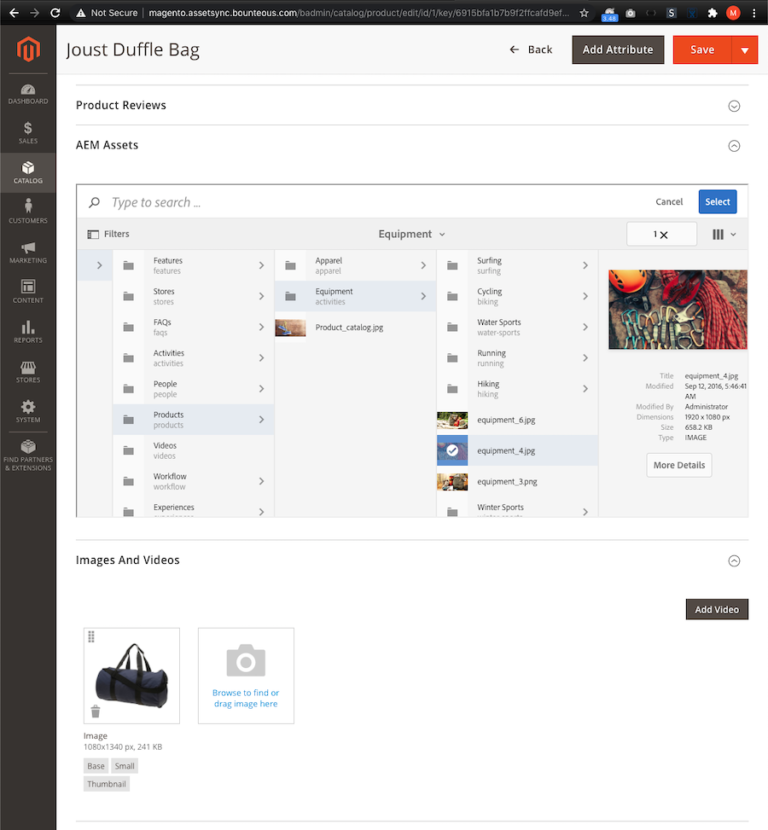
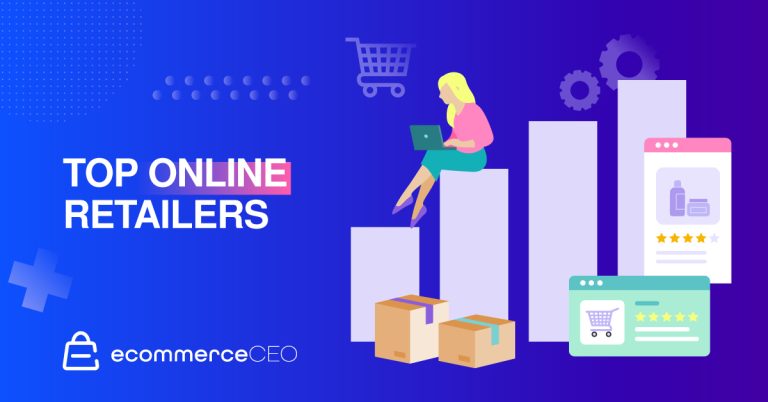
![[Guest Blog] Essential Marketing Strategies for a Successful Holiday Season](https://thegateway.net.au/wp-content/uploads/2021/03/guest-blog-essential-marketing-strategies-for-a-successful-holiday-season.jpg)

