Last Updated on April 1, 2021
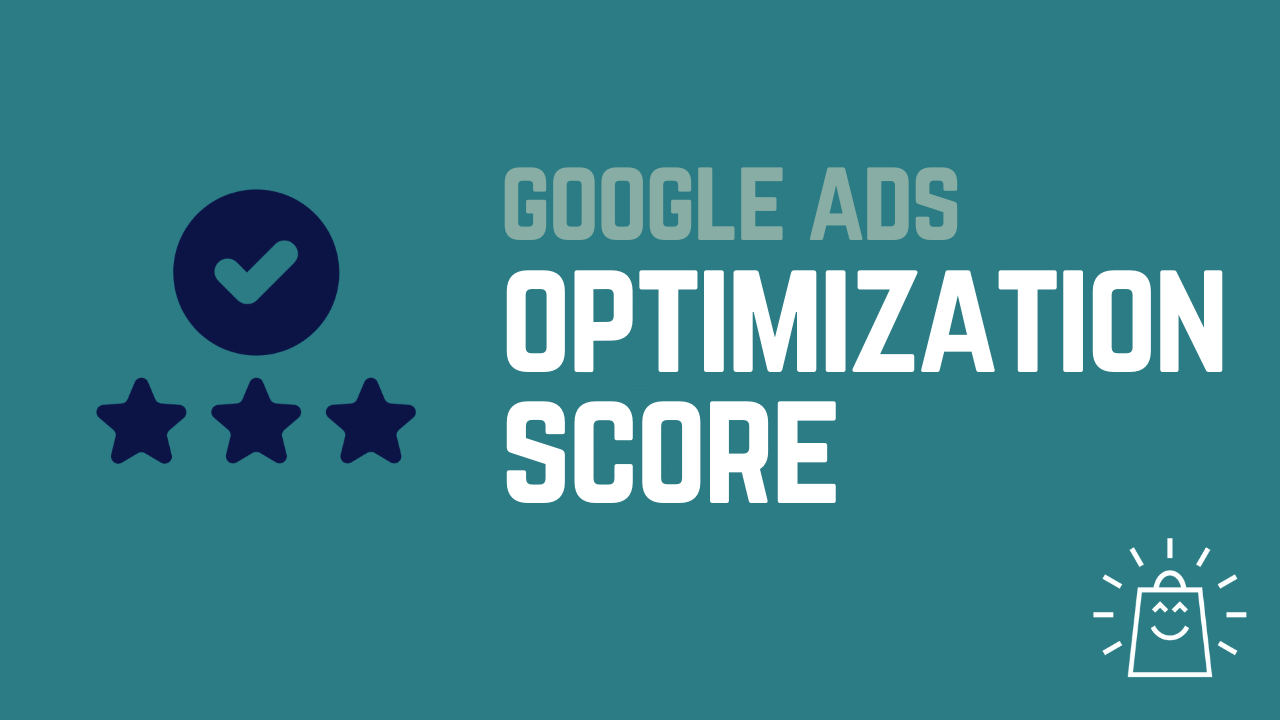
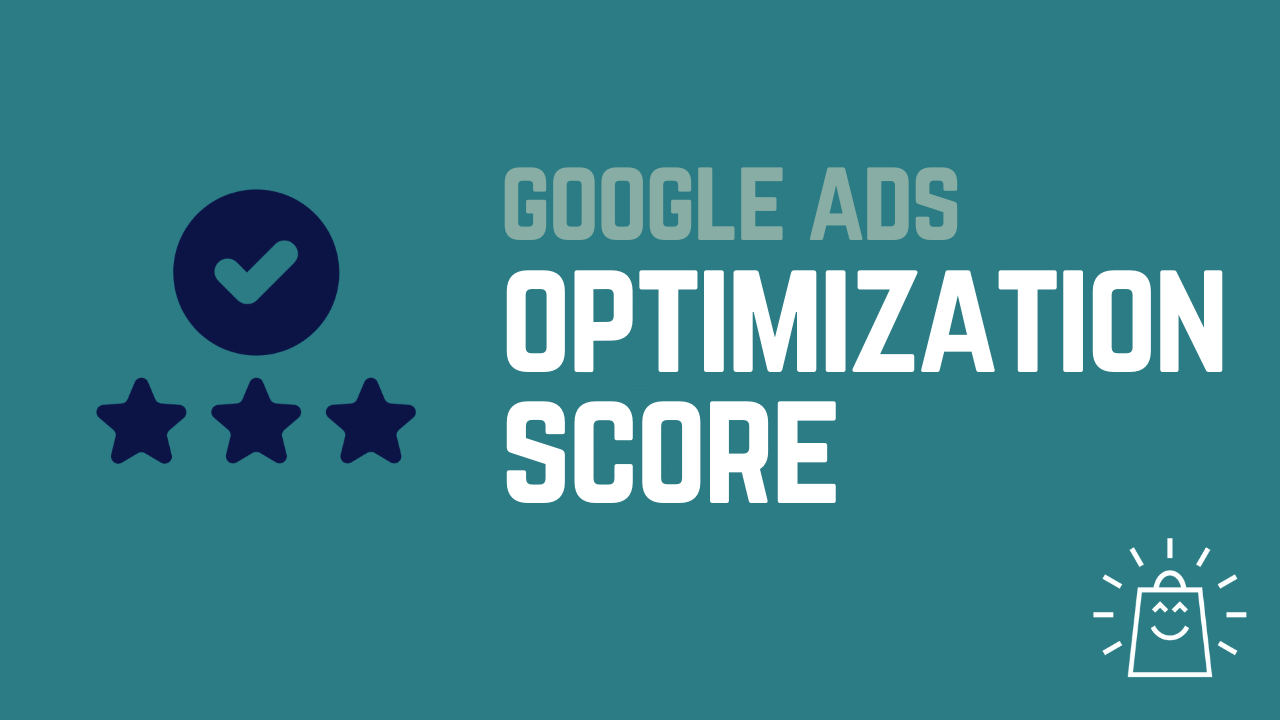
I’m not a fan of the Google Ads Optimization Score.
While it might seem harmless, I believe it’s yet another attempt by Google to get advertisers to spend more.
I’m not against the recommendations that are driving the optimization Score (some are actually useful).
But by tying a score to this, I believe that more advertisers will be tricked into doing things that aren’t in their best interests.
So in this article, we’ll take a look at what the Optimization Score is, where it goes wrong and how you can benefit from it.
Table of Contents
What is the Google Ads Optimization Score?
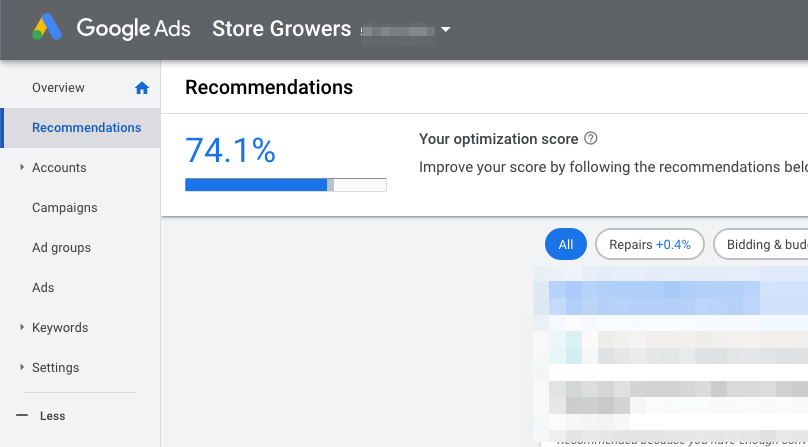
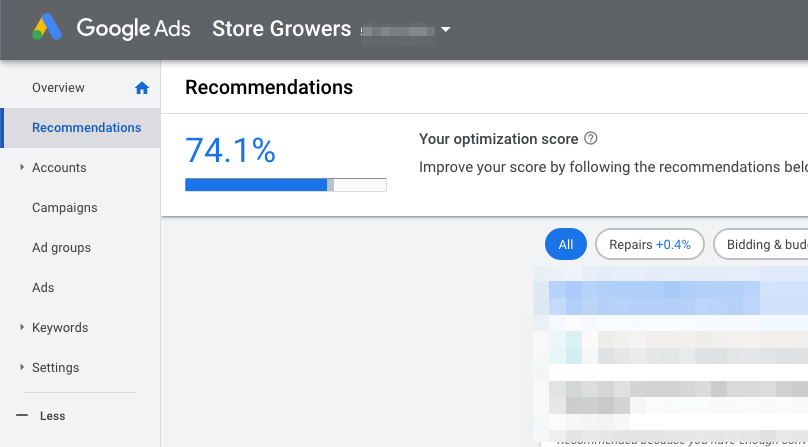
Let’s start with the basics. Here’s how Google defines Optimization Score:
Optimization score is an estimate of how well your Google Ads account is set to perform. Optimization score runs from 0% to 100%, with 100% meaning that your account can perform at its full potential.
This score shows in the ads interface for every Search, Shopping, or Display campaign.
My Beef with the Optimization Score
Before we move on, it’s important to understand the actual wording that Google uses.
If you have a good Optimization Score, “your account can perform at its full potential”.
This vague wording causes a lot of confusion. Because most people unfamiliar with Google’s shenanigans interpret the above as “improving your campaigns”.
So in the last year, I’ve heard from many advertisers that they are worried because their optimization score is too low.
Note that some of these advertisers were doing really well (= making a profit from their Google Ads campaigns).
But having this low score on their screen makes them feel like they’re missing something.
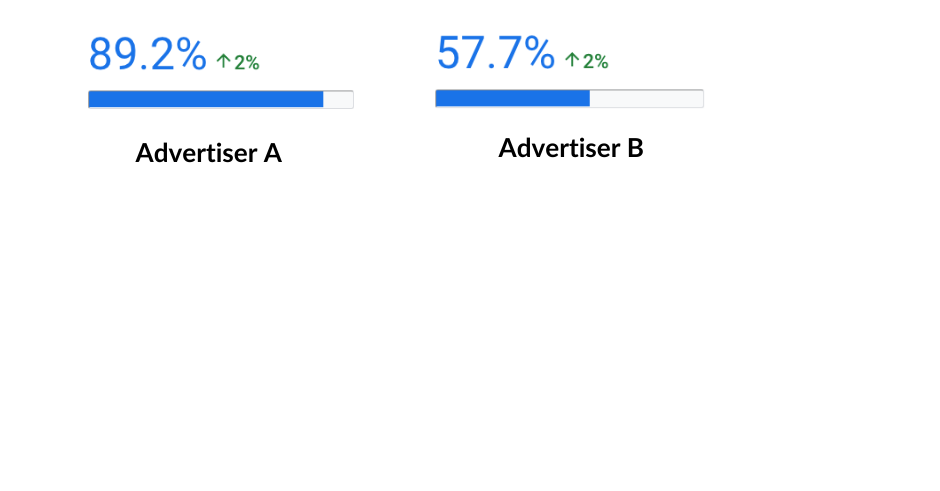
The Quick Hack To A 100% Optimization Score
Luckily I’ve got a hack for you that will take you to a 100% Optimization Score.
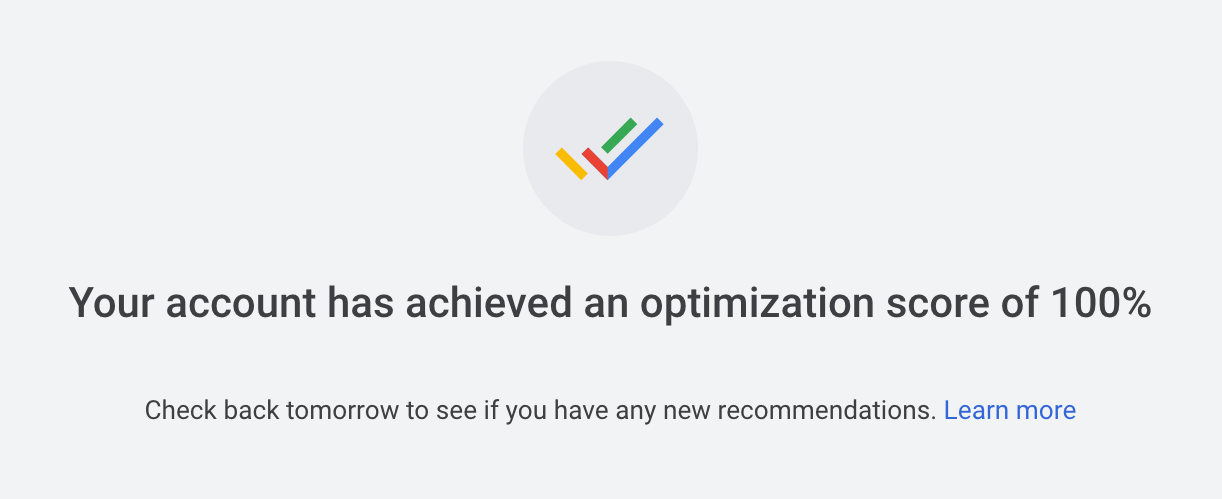
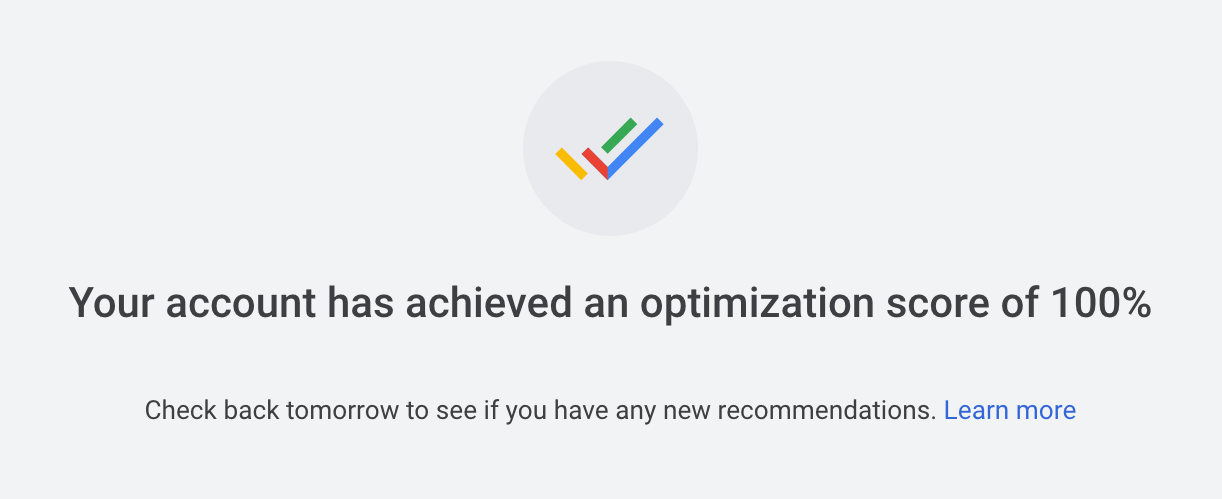
It’s pretty simple: Dismiss them all.
For each recommendation, you have the option to dismiss it:
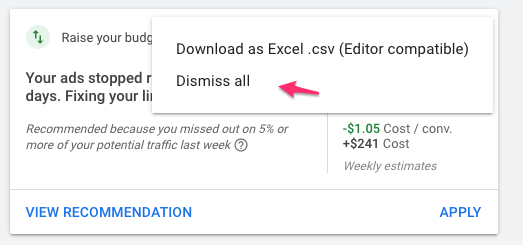
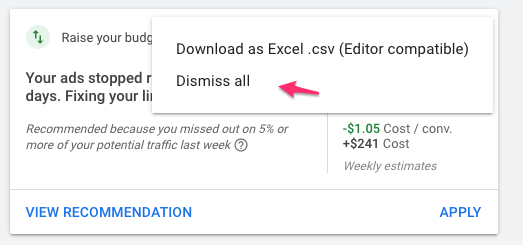
That will trigger a little survey to pop up.
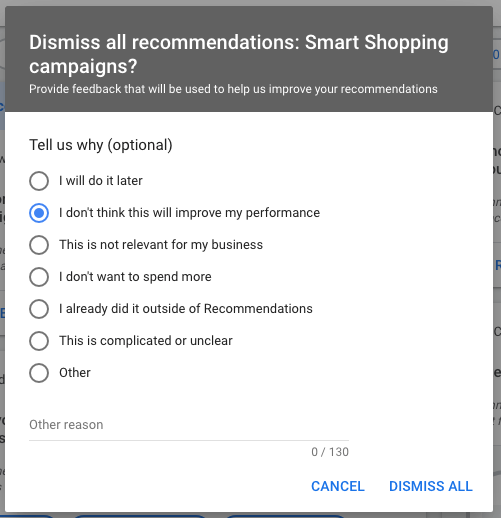
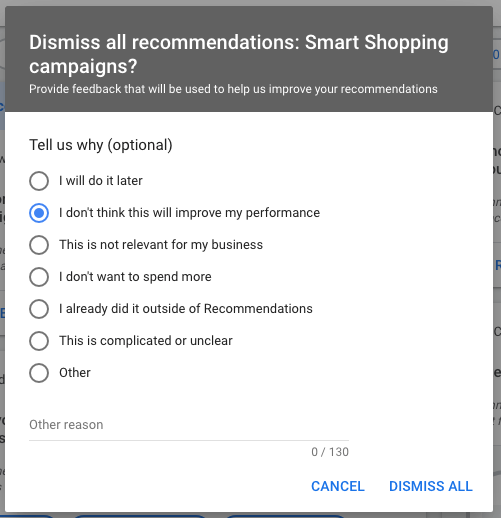
You can answer if you want and then click Dismiss all.
That will add the extra points to your overall score. (Beware that this recommendation can pop up again in the future)
Repeat for all recommendations and you have a perfect Optimization Score 🙂
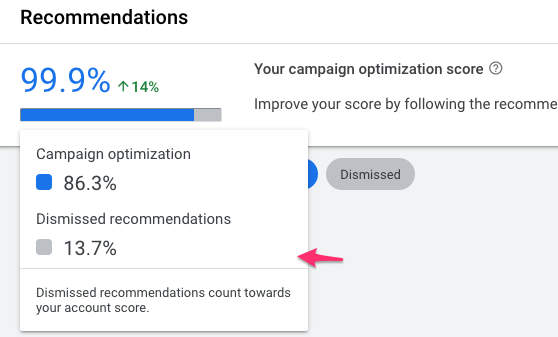
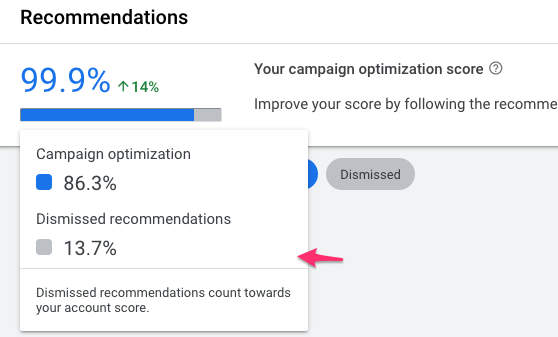
This gets you a perfect score, but it’s not very useful.
So instead, let us explore how we can actually use the Optimization Score to improve your campaigns.
How The Optimizations Score Works
As I said before, I don’t think the recommendations are necessarily bad. But you have to pay attention to what you’re doing.
The Optimization Score is calculated by analyzing which settings your campaigns use and how these are configured.
So the main benefit from using it is to make sure things are going well.
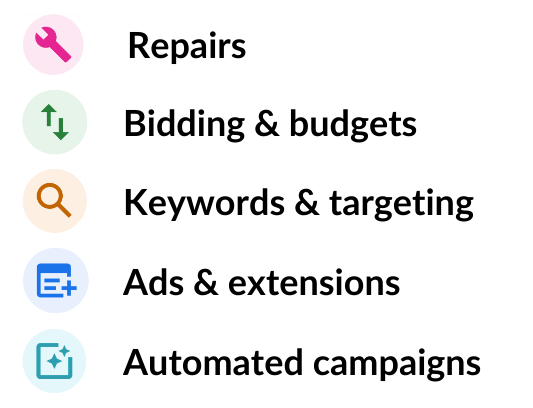
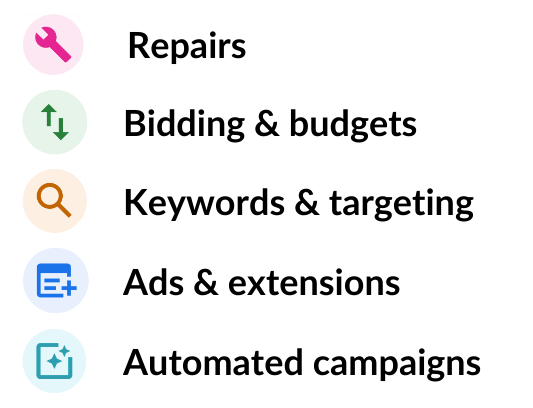
There are five categories of recommendations:
- Repairs
- Budgets & bidding
- Keywords & targeting
- Ads & extensions
- Automated campaigns
In what follows, we’ll break down the 51 recommendations I’ve found and look at what they actually do, and which ones to ignore!
All 51 Optimizations Score Recommendations
🚨 In this list, you’ll see a few recommendations with this alarm icon 🚨.
These are the sneaky ones where you need to pay close attention to what will be changed in your account as a result of it.
1 – Repairs
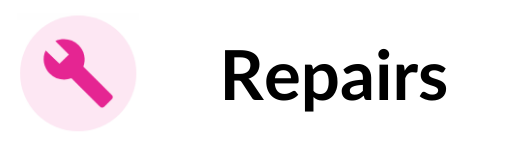
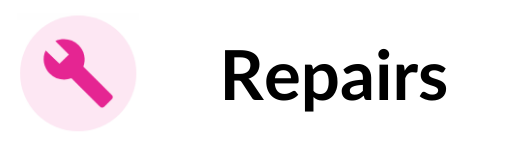
This probably is the most valuable category of Google’s recommendations. Most of them are things you should fix as soon as possible.
Fix your conversion action with no activity
This indicates a problem with your conversion tracking. A tracking script might have gone missing or it is not firing correctly.
Investigate and fix asap. Especially if you’re using automated bidding, any problem with conversion tracking will have a serious impact on your campaigns.
Fix your audience source with no activity
This indicates a problem with your remarketing audiences. Maybe the remarketing code was removed which means new users aren’t included in your audiences.
xx ad groups do not have any keywords
Quickly spot ad groups without keywords.
xx ad groups do not have any ads
Add ads to these ad groups for the clicks to start rolling in.
Add products to your Shopping campaign
This indicates that there aren’t any products available to this particular Shopping campaign. That can be because an inventory filter is excluding all products, or because there are no products in the linked Google Merchant Center account.
Fix your audience targeting
You’ll see this recommendation appear if you’re targeting an audience that hasn’t got enough people. That’s 1000 for Search and 100 for a Display campaign.
Fix your audience source that’s sending a required parameter that doesn’t match your feed
You’ll see this when your dynamic remarketing isn’t configured 100%.
Double check that the remarketing code on your website is using the same product ids as the ones in your product feed in Google Merchant Center.
Fix your ad destinations
This indicates a problem with the URL in your ads. Check that the page exists and is loading correctly.
Fix disapproved items in your feed
You’ll see this when > 20% of the products in your feed has been disapproved of. Log into Google Merchant Center to see what’s going on and how to fix them.
Fix disapproved products in your Shopping campaigns
You’ll see this when > 50% of the products in your feed has been disapproved of. Advice is the same as above. Log into Google Merchant Center and fix them!
2 – Bidding & Budgets
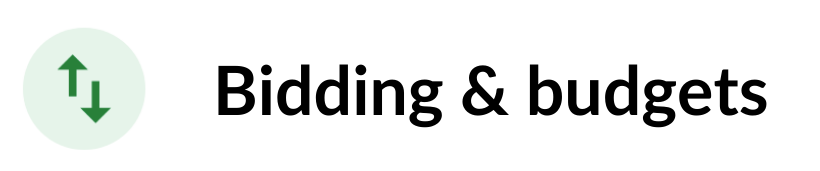
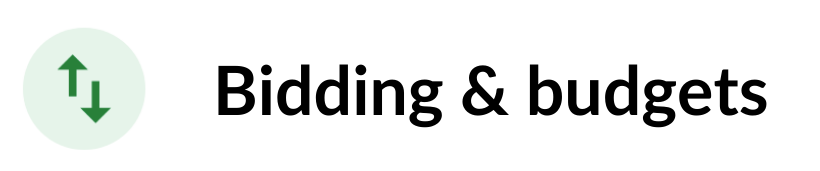
The budgets and bidding category refers to how much you’re willing to pay for a click.
If you read through them, you’ll see that the main focus is on moving advertisers towards the different kinds of automated bidding.
Upgrade your conversion tracking
This recommendation will change your attribution model from whatever you’re currently using (the default is last-click) to data driven attribution.
This isn’t necessarily a bad move, but you have to understand that it will become harder to understand why a certain campaign got the attribution of a specific sale.
Google might see things that you can’t, so you’ll have to trust that they’re reporting accurately.
Bid more efficiently with Enhanced CPC
You get this recommendation if you’re running campaigns with the Manual CPC bid strategy.
Switching to enhanced CPC can give your bids a little boost when a conversion is likely to happen. Worth trying out!
Bid more efficiently with Target CPA
Here, Google wants you to consider Target CPA bidding strategy.
This means that you’re setting a specific target amount that you’re willing to pay for each sale.
Consider this for campaigns targeting branded keywords, or if most of your products have a similar average order value.
🚨 Bid more efficiently with Maximize conversions
Maximize conversions is a bidding strategy that tries to maximize your conversions.
For most ecommerce businesses, this isn’t ideal, since it just considers the number of conversions, not the resulting revenue.
🚨 Bid more efficiently with Target impression share
Target Impression share allows you to select how much you want to appear, where you want to appear and it also will let you set a max CPC.
These variables make it suited if visibility is your focus.
That’s usually the case in campaigns where you know you can dominate competitors. For most advertisers, that will be limited to their own brand.
Move unused budgets
This means you’re running out of budget in one campaign while others have some unused budget.
Good recommendation to consider!
🚨 Raise your budgets
When your campaigns are running out of budget, you’ll see this recommendation appear.
Important is to consider if this campaign is profitable. Otherwise, you’re just magnifying your losses.
If you are running out of budget, consider lowering your Max CPCs instead!
🚨 Raise your budgets for upcoming traffic increases
When you see this recommendation appear, don’t immediately give into Google’s wishes.
First, see if it makes sense to raise your budget.
If it doesn’t, keep a close eye on this campaign for the following days and weeks. The increase in traffic might lead to a shift in performance that allows you to be a bit more profitable.
This often happens around certain holidays like Mother’s Day.
Adjust your budgets
This recommendation will show up if you’re using automated bidding.
It will allow you to adjust your targets (CPA or ROAS) in order to drive more traffic.
Set a target ROAS
If you’re running a Smart Shopping campaign, this recommendation prompts you to add a ROAS target to your campaigns.
By default, Smart Shopping campaigns work on “best effort”, so it can make sense to add this return.
In my experience, it’s not necessary to always set a ROAS target in order to achieve it. That might sound a bit strange, but with a set target, Google is more limited vs not having the target.
3 – Keywords & Targeting


The third group of recommendations relates to who will see your ads.
Expand your reach with Google search partners
This will opt your Search & Shopping ads into the Search Partners.
This can create extra visibility.
If your campaigns are doing well, you can try it out. If not, ignore it for now.
Upload customer match lists
Customer match lists are your lists of your customers. If you upload them to Google, you’re able to target them.
This can be very valuable to sell additional products, or to create Similar audience lists from.
Note: you need to have at least 1000 users (user = customer that Google is able to identify) before you can use this.
Refresh your Customer Match lists
If you have uploaded Customer match lists, but it’s been a while, this recommendation is a nudge for a refresh.
Add audiences for reporting
Adding audiences doesn’t actually change anything to your campaigns.
But the huge extra benefit is that now you’re able to see the performance of this particular audience, where before they were simply anonymous.
So yes, definitely add audiences under observation to your campaigns!
Create a custom audience
Unlike the predefined audiences that Google Ads offers, you can also specify exactly who you want to include in a particular audience.
You can target based on interest, purchase intent, search terms, website they visit, apps they use or places they visit.
The possibilities are endless. So definitely worth testing, especially if you’re running campaigns on the display network or YouTube.
Reach new audiences
You’ll see this recommendation with campaigns that are using Audiences as their main targeting option.
You’ll often get suggestions which other audiences Google thinks are a good fit.
Have a look to see if they make sense.
🚨🚨 Add new keywords
This is probably the recommendation where most advertisers stumble.
Google Ads prompts you to add new keywords to your campaigns to reach more people, just with the click of a button.
Most of the time, these are a pretty random selection of keywords that might get you more clicks, but aren’t necessarily a good fit.
So if you want to add keywords, but don’t want to do the research, look very carefully before adding keywords through this recommendation!
🚨 Add phrase or broad match versions of your keywords
🚨 Use broad match versions of your keywords
I’m grouping these two recommendations because they are very similar.
The main problem is in adding broad match keywords to your campaigns. These usually attract a ton of extra clicks, but these aren’t always the best fit for your goals.
For more control, consider using the broad match modifier or phrase match.
Remove non-serving keywords
This recommendation helps with the maintenance of your account.
It identifies keywords that have the “Low search volume” label. These don’t show up anyway, so it’s better to simplify your account and pause them.
Remove redundant keywords
Redundant keywords are keywords that are already in your account.
A very common example of that is modified broad match keywords with different word order. Those seem different, but actually target the exact same search queries.
Remove conflicting negative keywords
When you’re trying to target a keyword but a negative keyword is preventing it from showing, you’ll see this recommendation appear.
This often happens when you’re copy/pasting ad groups. So it’s a solid suggestion to improve your campaigns!
Create Dynamic Search Ads
A Dynamic Search Ads campaign can help to fill in the gaps between other Search campaigns.
Consider it if you want to quickly get data on which keywords work well without doing the actual keyword research. If you use low bids this can actually be a source of cheap conversions.
Add additional Dynamic Search Ads
If you’re already running a Dynamic Search Ads campaign, this suggestion ensures you add additional ad variations to test which ones are most effective.
Use targeting expansion
Targeting expansion is a sneaky default setting that Google enables when you add an audience to a campaign.
Usually this isn’t that much of a problem.
But when you’re running remarketing campaigns, you want to target these exact people, not other people that Google considers relevant.
So I would dismiss this.
4 – Ads & Extensions


This fourth category of recommendations are all about what a user sees/can click on. If you keep iteration on your creative (copy, images, videos, etc.) you’ll continually improve your CTR which will raise the effectiveness of your campaigns.
Create new versions of your ads
You’ll see this recommendation pop up when there haven’t been any changes to your ads for a while.
Use the nudge to refresh your creative.
Add responsive search ads
Responsive Search Ads have become the default new ad format for Search campaigns. So you need to have at least one responsive search ad per ad group.
Improve your responsive search ads
Add assets to your responsive search ads
I’ve grouped these two recommendations because they are pretty similar.
Both encourage you to improve your responsive search ads. Take a look which assets are performing well and which aren’t. Add some fresh headlines and description text to tes.
Improve your responsive display ads
If you’re using responsive display ads, this recommendation will nudge you to refresh your ads. You can again look at the performance of your assets, and replace the ones with a poor performance with something better.
Be sure to test all parts: images AND text.
Use optimized ad rotation
Ad rotation means how Google is going to show different ads in the same ad group. There used to be a bunch of different possibilities. But today Google focuses on the Optimize setting.
I think it’s a good recommendation to implement.
🚨 Add ad suggestions
Ad suggestions are automatically-generated new ads that Google adds to your campaigns.
They usually aren’t very good and will often perform worse (worse CTR) compared to your other ads.
But if you see this recommendation pop up, it’s time to put some new work into making your ads better.
Rewrite headlines, description texts, calls to actions, etc.
Add sitelinks to your ads
Add callouts to your ads
Add price extensions to your ads
Add structured snippets to your ads
Add call extensions to your ads
These recommendations are pretty similar. They all want you to add the various ad extensions to your campaigns.
Since every ad extension is an extra chance to get more real estate for your ad, adding more helps you to stand out and increase your CTR.
Add descriptions to your sitelinks
Of all the ad extensions, sitelinks probably take the most effort.
You not only have to come up with a headline, but there is also an option to add 2 description lines.
Because it’s optional, that last part often gets skipped.
So this recommendation is a good reminder to go back and add those additional description lines!
5 – Automated campaigns
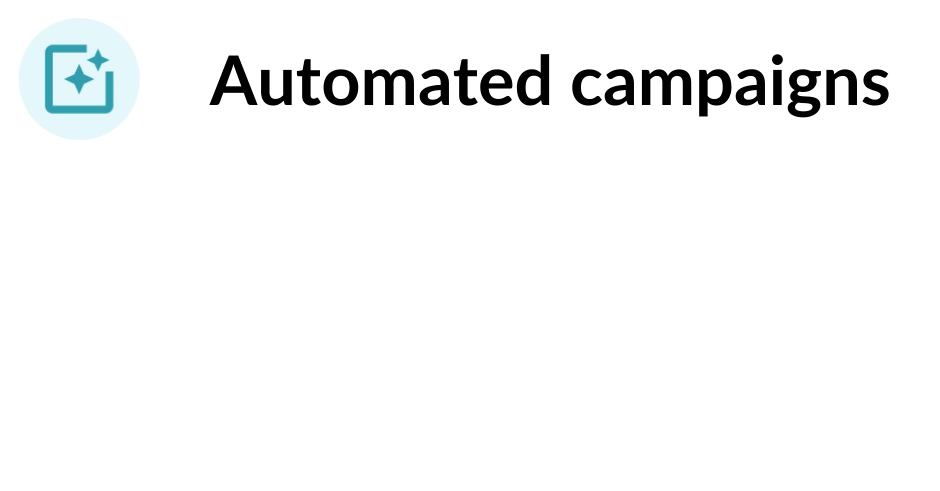
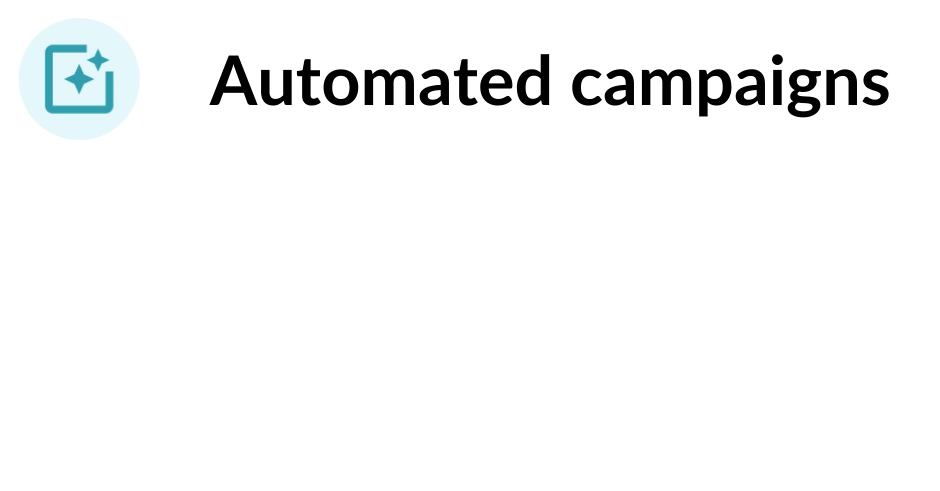
Automated campaigns have been the main focus of Google Ads for the last couple of years. So this final category of recommendations are all about the campaigns which they REALLY want you to try 🙂
🚨 Create a Smart display campaign
Smart Display campaigns only require you to add your creative, while Google does the rest.
No need to select audiences, placements, topics or keywords, Google does it all.
That sounds too good to be true and it actually is. In the tests that I’ve run, results have been very poor. So for now, dismiss!
🚨 Switch to Smart Shopping campaigns
Smart Shopping doesn’t have to be a trainwreck, but it can be.
A well optimized Standard Shopping campaign still outperforms a Smart Shopping campaign.
Smart Shopping always takes precedence over Standard Shopping. So you can’t run both campaigns at the same time. If a product is used in a Smart Shopping campaign, all other campaigns will stop showing.
You can experiment with this campaign type, but to learn about the difference in results you’ll see.
Create a Local campaign
With a Local campaign, there is so much going on that it’s hard to keep track of.
Your ads can be shown on all different networks, from Search to Google Maps and YouTube. And your ads can take many different formats. If you provide a Local Inventory Feed, you can even show as a Shopping ad.
If it makes sense for your business, give it a try with a small budget. Also pay attention to the impact it has on your other campaigns!
How to see the Optimization Score in Your Account
There are actually a bunch of optimization scores in your Google Ads account.
You can find it on the Recommendations tab of your account
There is one for the whole account:
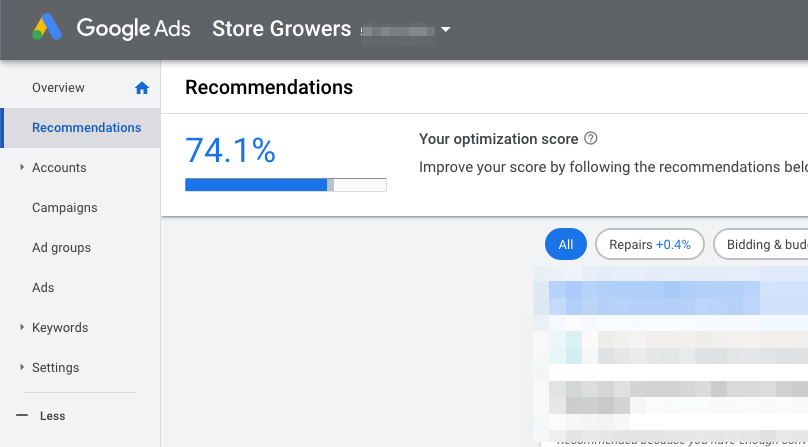
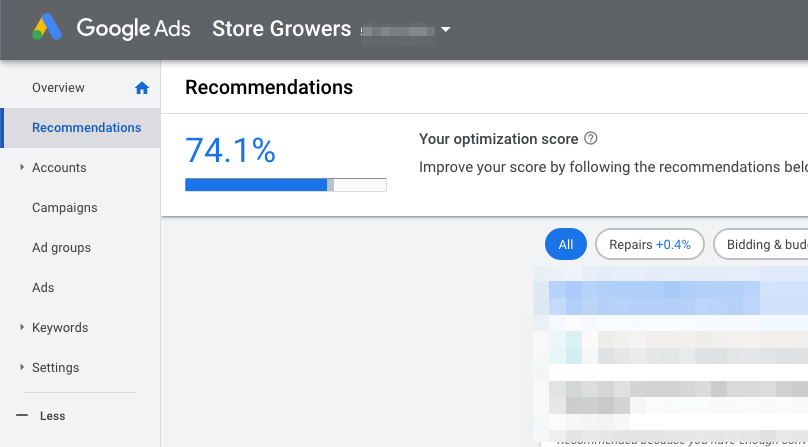
Find it by clicking All campaigns > Recommendations
And a campaign optimization score for every Shopping, Search, and Display campaign:
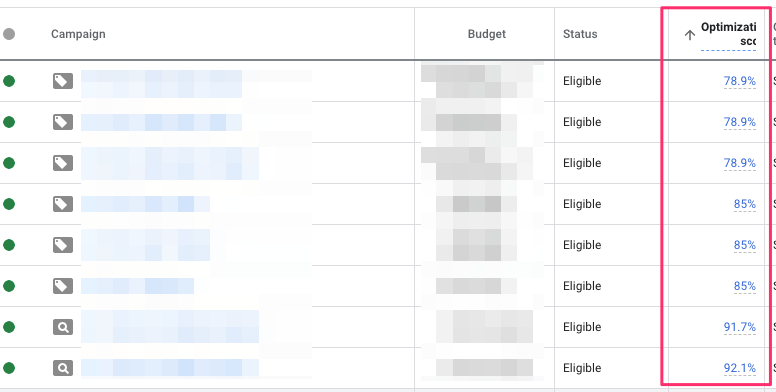
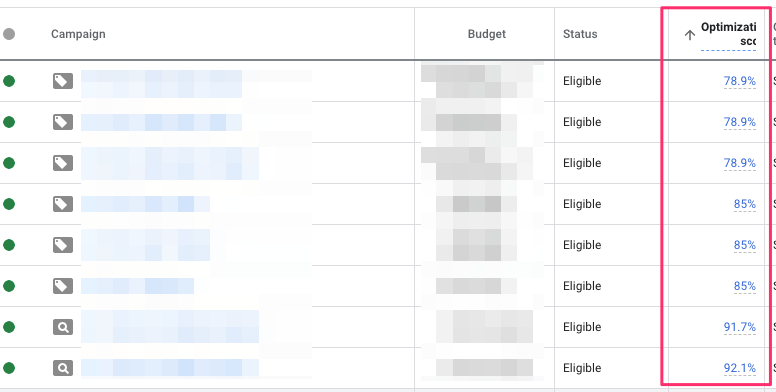
If you’re managing multiple Google Ads accounts with an manager account, you also have a Manager Optimization score:
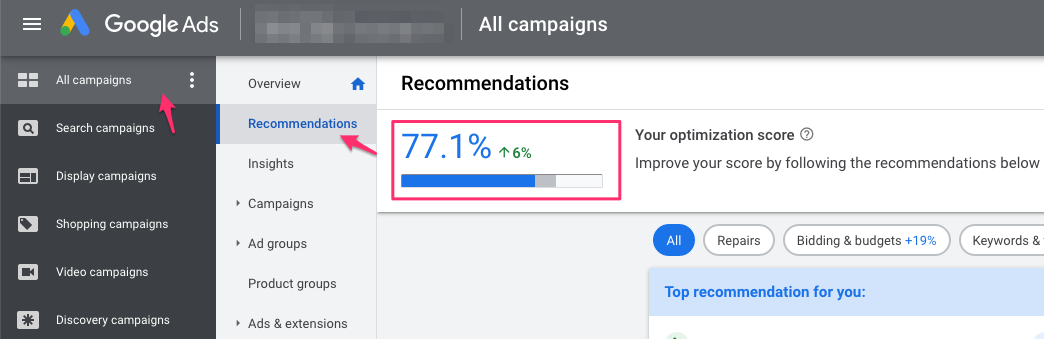
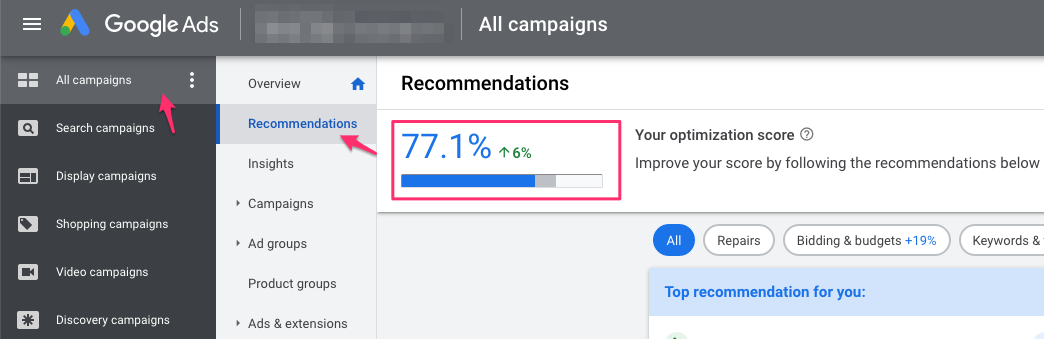
How to increase your Google Ads Optimization Score
Should you optimize your campaigns to achieve a better optimization score?
No.
Should you optimize your campaigns to achieve a better metric that you or your clients actually care about?
Yes. Those metrics can be sales, revenue, profit, etc.
So have a look at which Recommendations make sense, apply them to your campaigns and dismiss the other ones.
That will give you the best possible Optimization Score AND the best end results 🙂
Google partners & Optimization Scores
A Google Partner is an agency that meets Google’s requirements.
One of those requirements is to have an Optimization Score of at least 70%.
With the option to dismiss one or all recommendations, that shouldn’t be a problem.
But it also makes me wonder about how useful that requirement is. It sets the bar very low. All a PPC manager has to do is log in and go through the recommendations.
It will be a to-do for most of us, so I expect only accounts that are on autopilot to have problems meeting this requirement.
How To Explain A Low Optimization Score To Your Boss Or Client
I regularly get emails from people logging into their account by themselves and getting “spooked” by a low score.
Or because a Google Ads sales person keeps hammering on it during their quarterly “strategy calls”.
If you are managing Google Ads for someone else, how annoying you might find it, keeping that score high just became part of your job. (My advice: dismiss liberally)
It’s part of your job is to translate what happens in Google Ads to what happens in the wider organisation.
That means talking about revenue and profit in relation to your campaigns and ads.
It’s ok to go into detail on how specific campaigns contribute to the overall goal. But it’s your job to keep their focus on the right metrics.
If you have to start explaining to the CEO why your “Optimization score is only 23%”, you’re probably not getting the point across that you wanted to make.
So avoid that pitfall and keep dismissing!
Optimization Score vs Quality Score
To finish this article I want to clarify the difference between the Optimization score and the Quality Score in Google Ads.
I’ve seen a lot of confusion around them so let’s see how they stack up.
| Optimization Score | Quality Score | |
| What | How many features you use with your campaigns | Estimate of how relevant your ads, keywords, and landing pages are to a person who sees your ad. |
| Scope | Account or Campaign | Keyword |
| Impact on performance | No | Big impact |
| Use during optimization | No | Yes |
What’s next?
I hope this article managed to clear up what the optimization Score in Google Ads is all about.
It’s not completely useless, but you shouldn’t rely on it for any optimizations.
My advice is to review the recommendations, and dismiss the ones that are not relevant.
That way your score is high but it’s not impacting your campaigns.

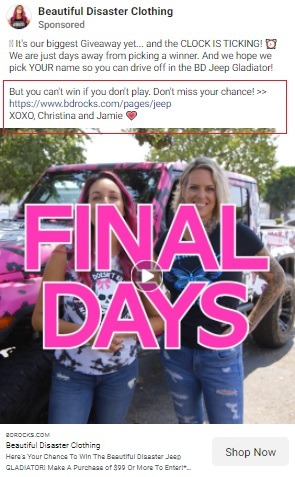
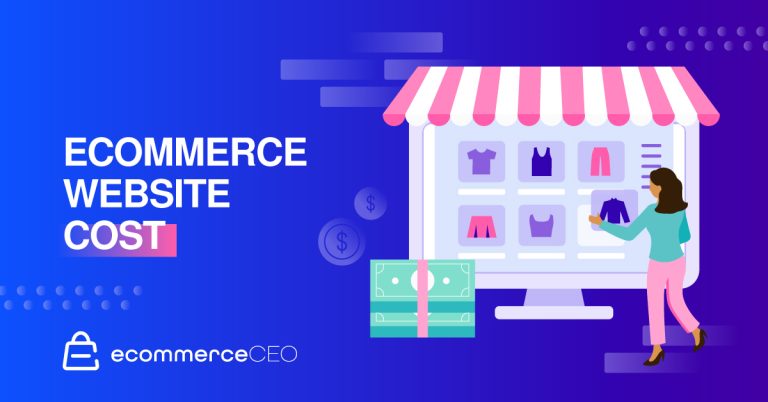

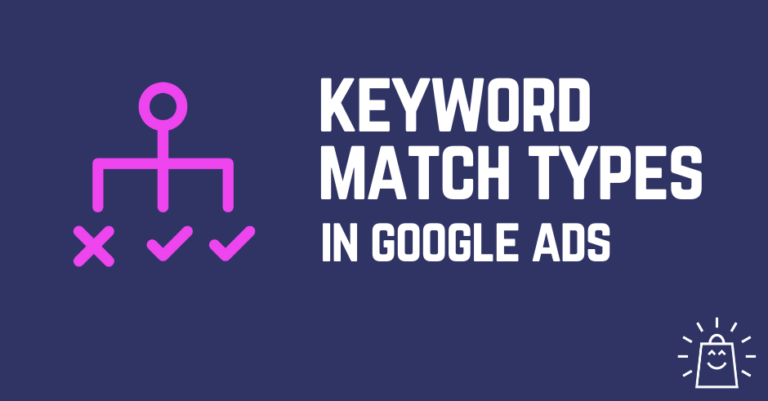
![[Guest Blog] Essential Marketing Strategies for a Successful Holiday Season](https://thegateway.net.au/wp-content/uploads/2021/03/guest-blog-essential-marketing-strategies-for-a-successful-holiday-season.jpg)