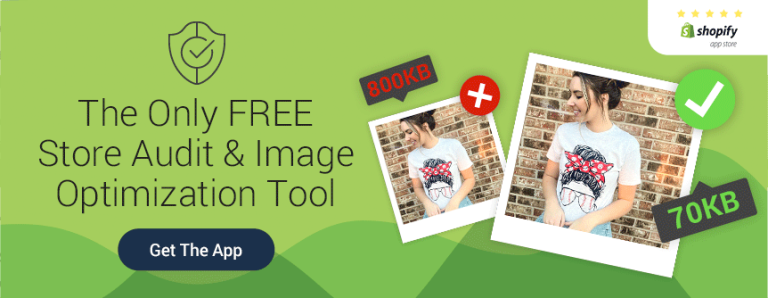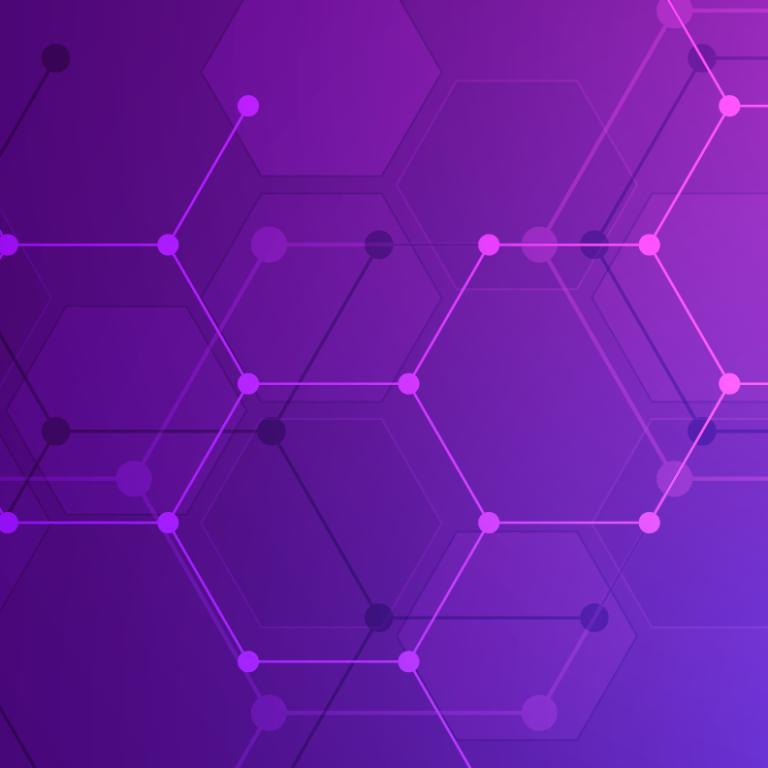Last Updated on October 25, 2022
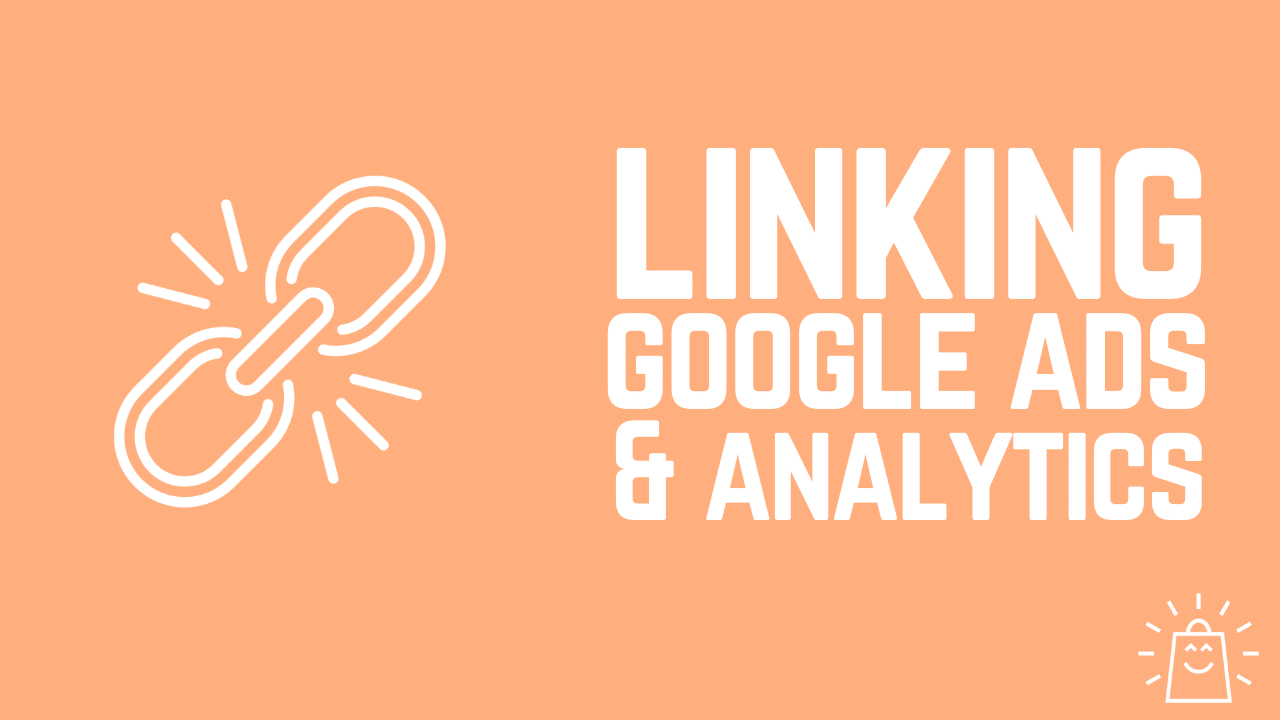
Google Ads and Google Analytics are two of the most powerful tools for online businesses.
In this article, we’ll look at why you want to link the two platforms in the first place. And I’ll then walk you through the different steps in order to link your Google Ads to your Google Analytics accounts.
Why Should You Link Google Ads and Google Analytics?
Although Google Analytics and Google Ads can work independently, linking them can give you more opportunities and valuable insights about your business.
Here are the 4 most important reasons why you need to link Google Ads and Google Analytics.
Reason 1: Import Google Analytics goals and transactions
If you already have a Google Analytics account, you probably have got goals and ecommerce transactions already set up.
So by linking your two accounts, you can import those goals and transactions as conversion actions in Google Ads.
This doesn’t require a lot of technical expertise and is usually pretty easy to accomplish.
There are some limitations to using conversion tracking from Google Analytics, mainly around attribution.
You can get around these limitations by using Google Ads conversion tracking. But that requires installing additional tracking codes on your site.
Reason 2: Import audiences from Google Analytics in Google Ads
Re-engaging people that have visited your site through remarketing is a great way to increase conversions.
Google Analytics provides many different ways to build audiences. And once it’s linked with Google Ads, you can use all these Google Analytics audiences as part of your campaigns.
Normal audiences are very easy to set up, but if you want to run dynamic remarketing with Google Analytics, you’ll need to make additional customizations. Which can be quite tricky for many advertisers.
Reason 3: Monitor Google Ads campaigns in Google Analytics
By linking Google Analytics to your Google Ads account, you can use all of the Google Ads reports inside of Google Analytics.
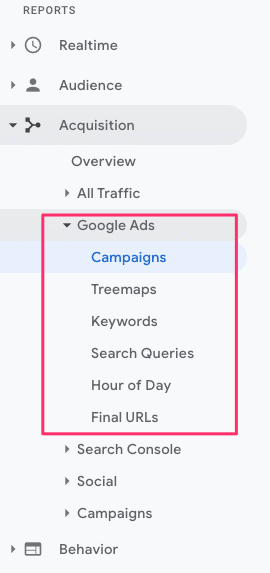
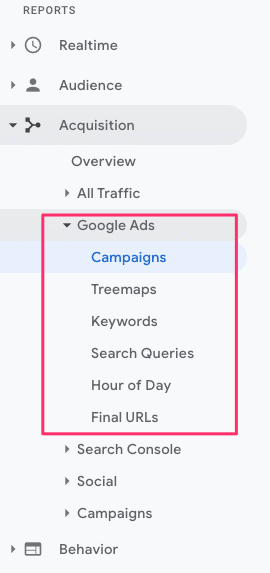
These will give you insights into what happened after someone has clicked on your ad.
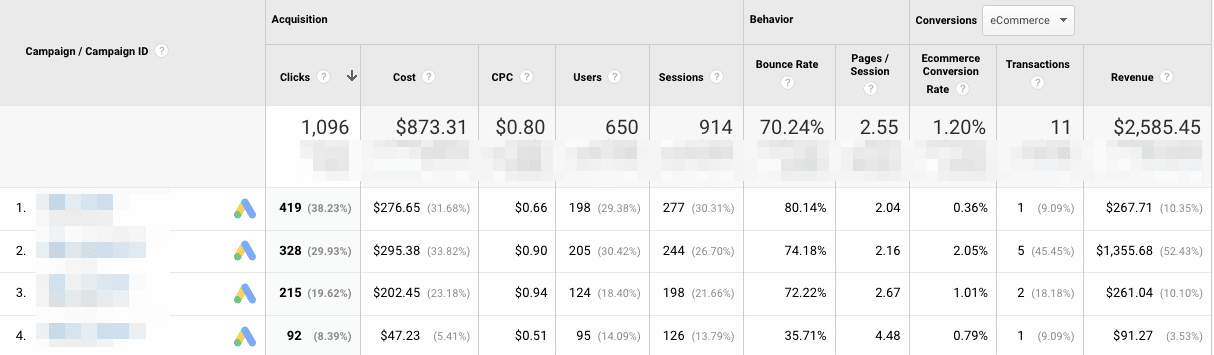
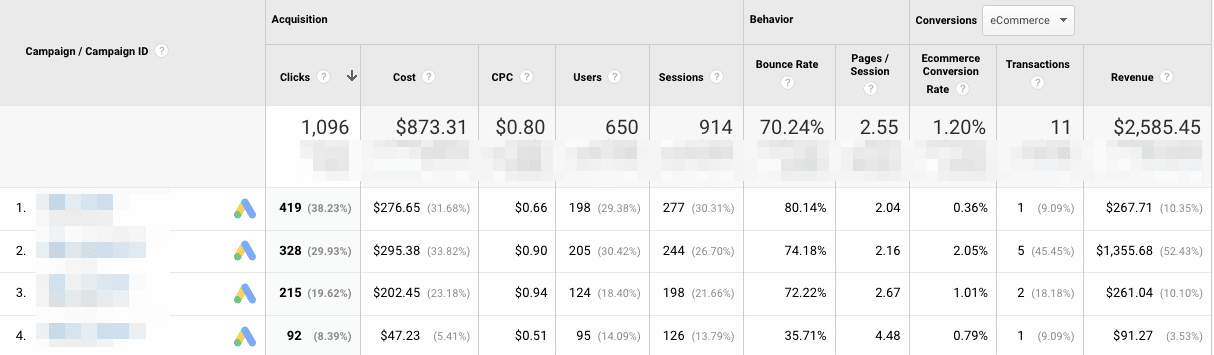
If you’re having problems to see the actual campaigns in your Google ANalytics account, it’s likely because it’s not properly linked to Google Ads.
You will see the campaign name listed as “(not set)”, and you will see all zeroes in the “Clicks, Cost, and CPC” columns.
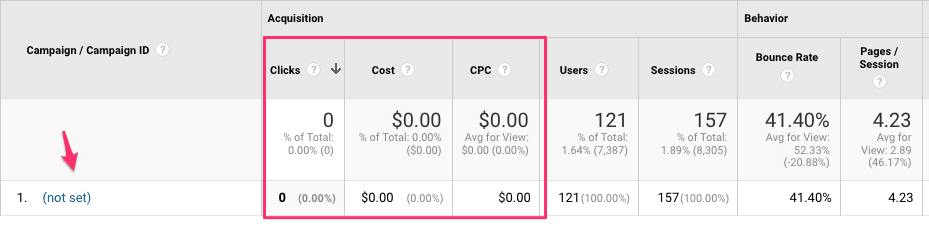
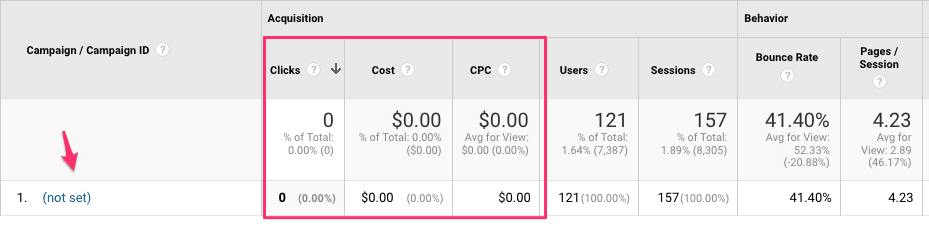
Reason 4: Get important Google Analytics metrics into Google Ads
A little-known feature that comes after linking is the ability to see metrics from Google Analytics inside of Google Ads.
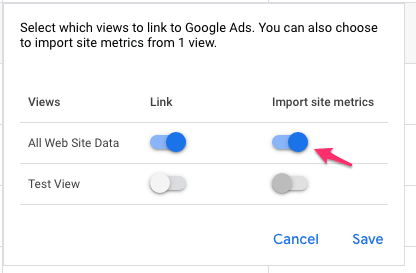
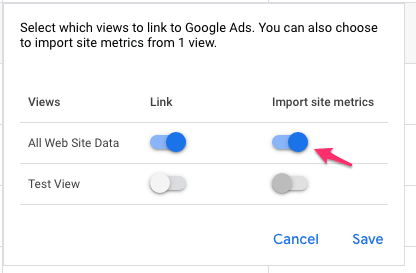
If you select “Import site metrics”, you’ll get access to the Google Analytics columns which you can add to most reports inside of Google Ads.
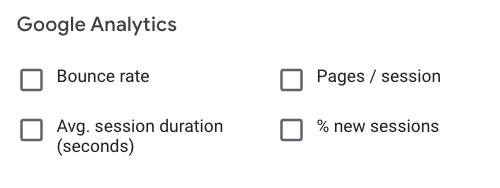
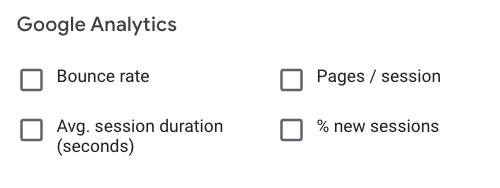
Available Google Analytics metrics are:
- Bounce rate
- Pages / session
- Avg. session duration (seconds)
- % new sessions
These metrics are great for smaller or newer advertisers that don’t have tons of conversion data, as they can be used as quality indicators.
These pieces of information help you make an informed decision on how to improve your overall campaigns.
How to Link Your Google Analytics 4 Account to Google Ads
In what follows we’ll walk through how to link your Google Ads account from inside a Google Analytics 4 account.
Note: if you’re still using Universal Analytics, you can also follow the steps below. The interface might look a little different but the steps are the same.
Note 2: you can also set up the linking from within Google Ads. You only need to make the link once, after you have access to all the same features.
Your Google Ads account must be active before you can link it to your Google Analytics account.
So if you have an active Google Ads account follow these steps:
Step 1 – Google Analytics Admin section
First, sign in to your Google Analytics account.
Next, navigate to the Admin section of Google Analytics.
In the middle column, select the property you want to link.
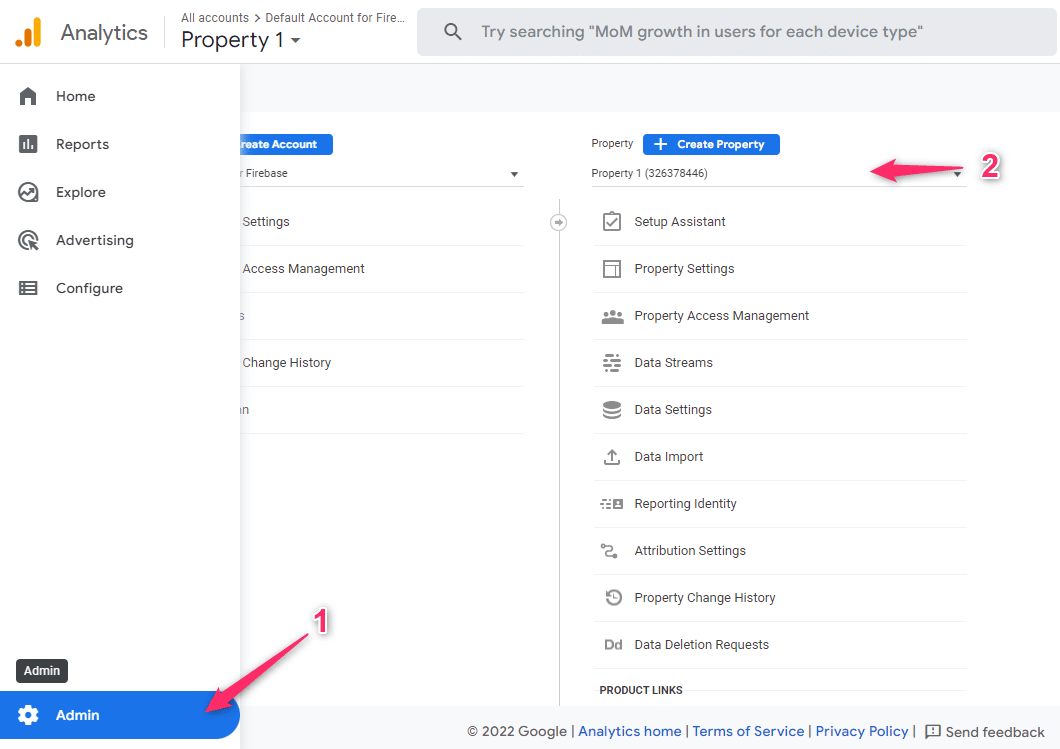
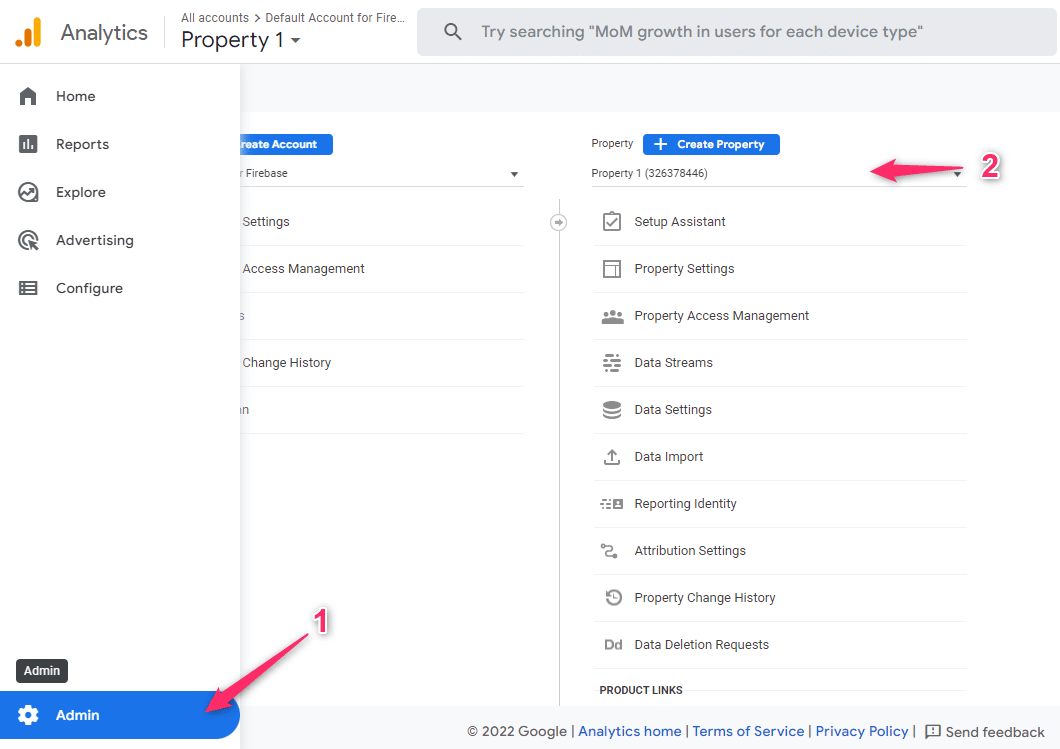
Step 2 – Setup new Product Link
At this point, scroll down to the PRODUCT LINKS section, and then click Google Ads Links.
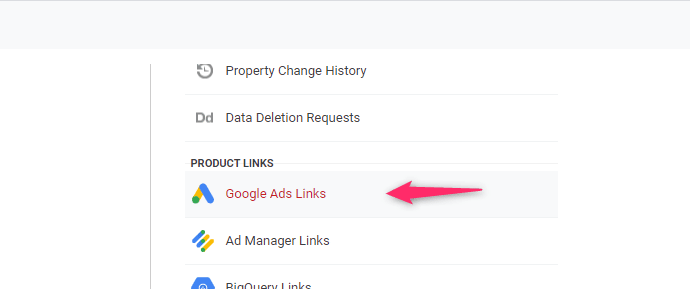
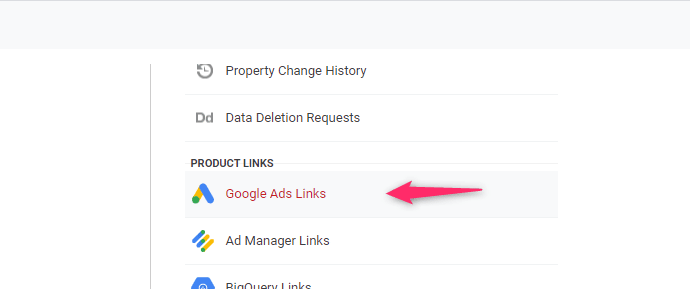
Click the Link button from the Google Ads link panel to create a new link.
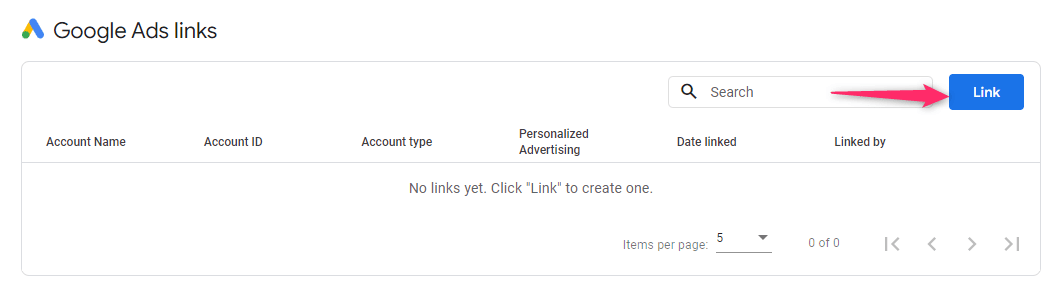
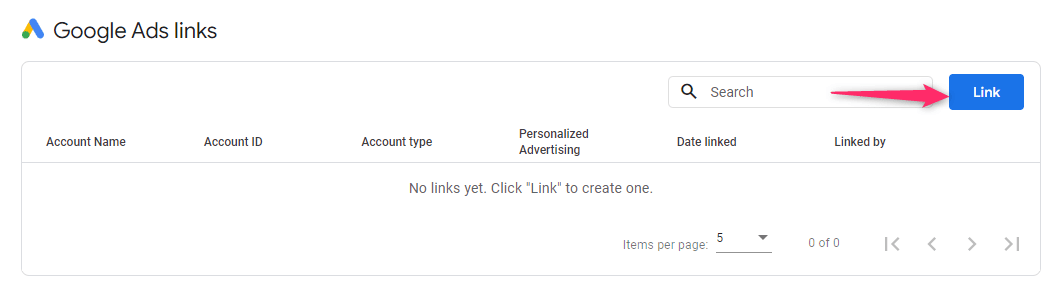
Step 3 – Configure Google Analytics link
After clicking, the Link setup form will appear on your screen. Here, choose the Google Ads account you want to link with Google Analytics.
Click the Next button.
You can also link your Google Ads manager account if you have one. This may come in handy if you want to link all the child accounts under it to Google Analytics.
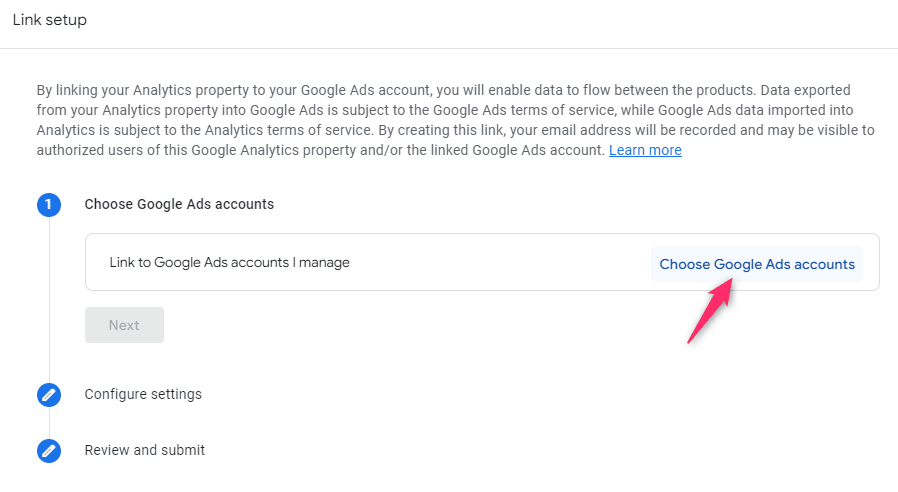
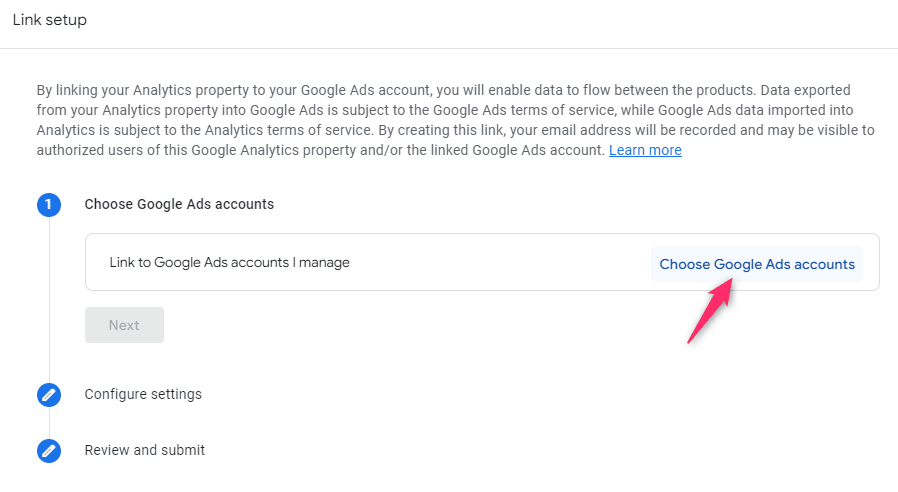
After choosing your Google Ads account, you’ll need to configure additional settings. At this stage, you’ll be given the option to enable personalized advertising. Check this option if you want your account to publish audience lists and remarketing events to the Google Ads account you are about to link.
Additionally, you can also enable the auto-tagging feature, which allows Google Analytics to associate Google Ads data with customer clicks automatically. This will provide you with more comprehensive data reporting as compared to manual tagging.
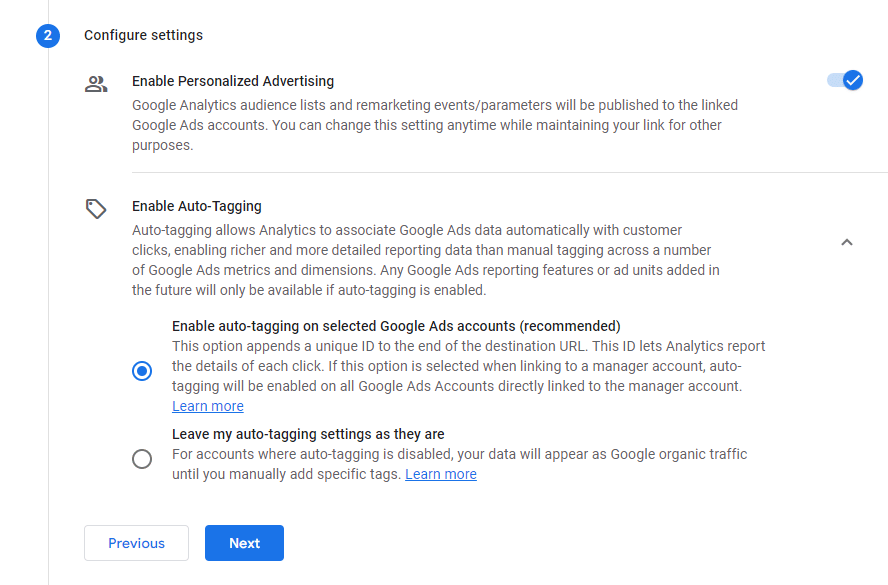
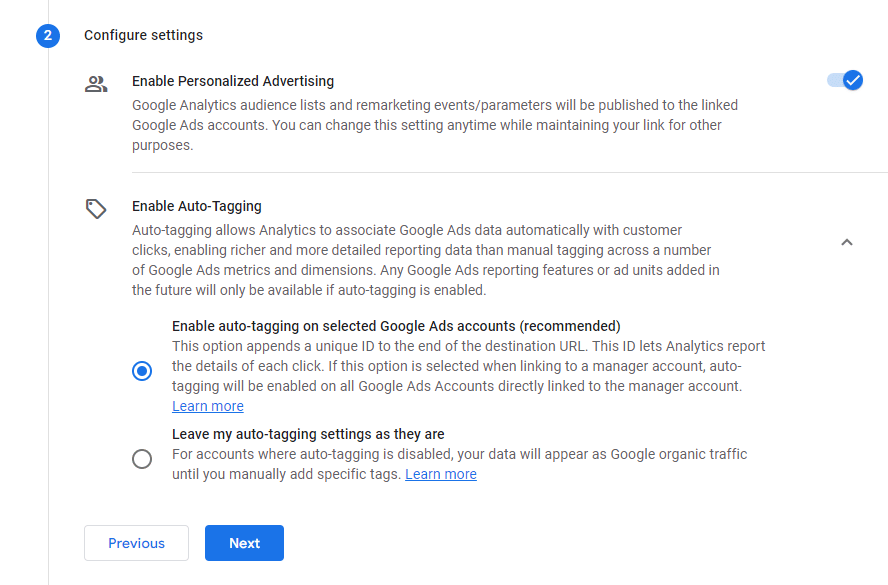
When you’re done, click Next.
Finally, review and finalize all your inputs.
And click the Submit button to link your Google Analytics and Google Ads accounts.
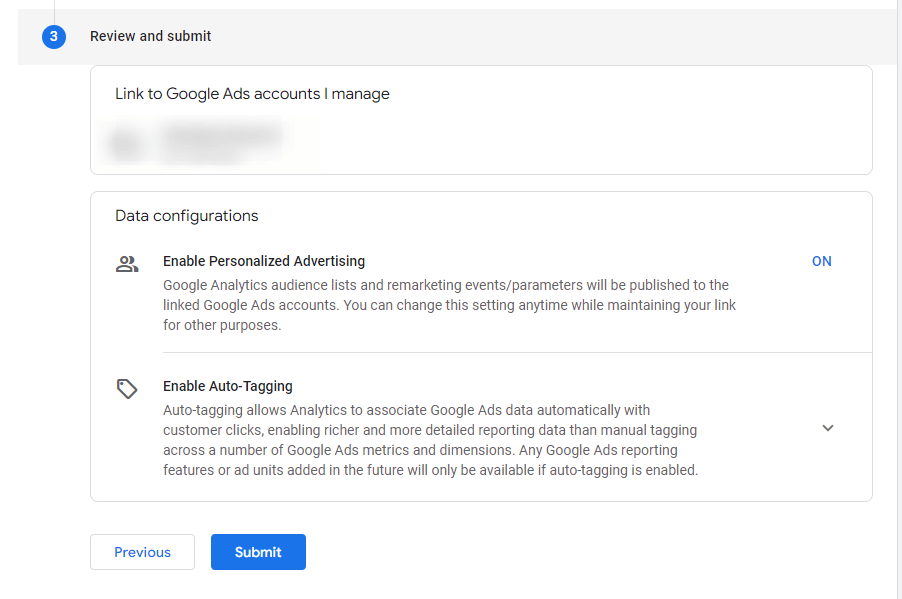
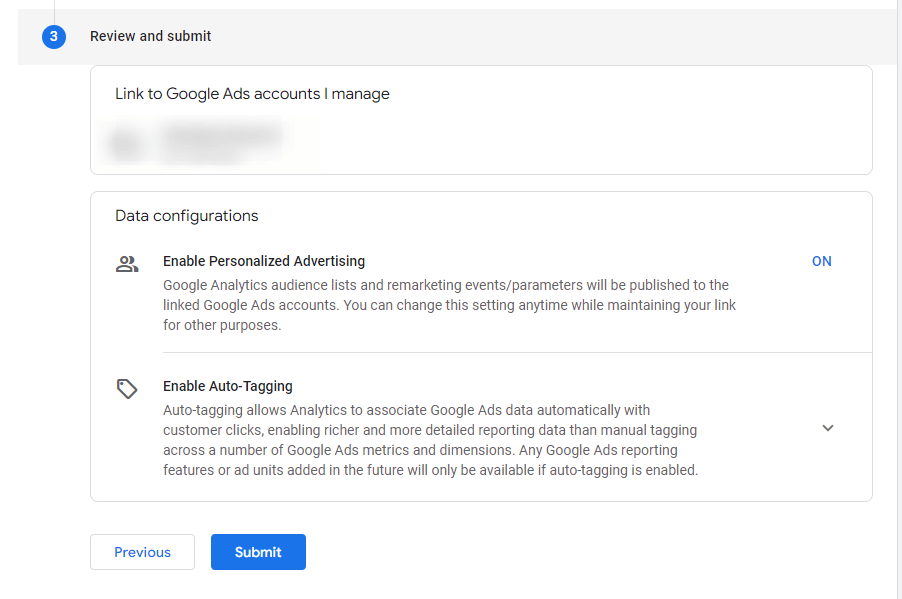
With the auto-tagging feature enabled, Google Analytics will instantly associate all your Google Ads data with customer clicks as soon as both accounts are linked.
How to Unlink Google Ads and Google Analytics
If for whatever reason, you need to unlink your Google Ads and Google Analytics accounts, here is what to do:
- First, click the Admin button and select the property you want to unlink.
- Next, scroll down to PRODUCT LINKS and then select Google Ads Links. This will display all your existing links.
- Click the account you want to remove from the list of Google Ads links. Doing so will display the link details of that account.
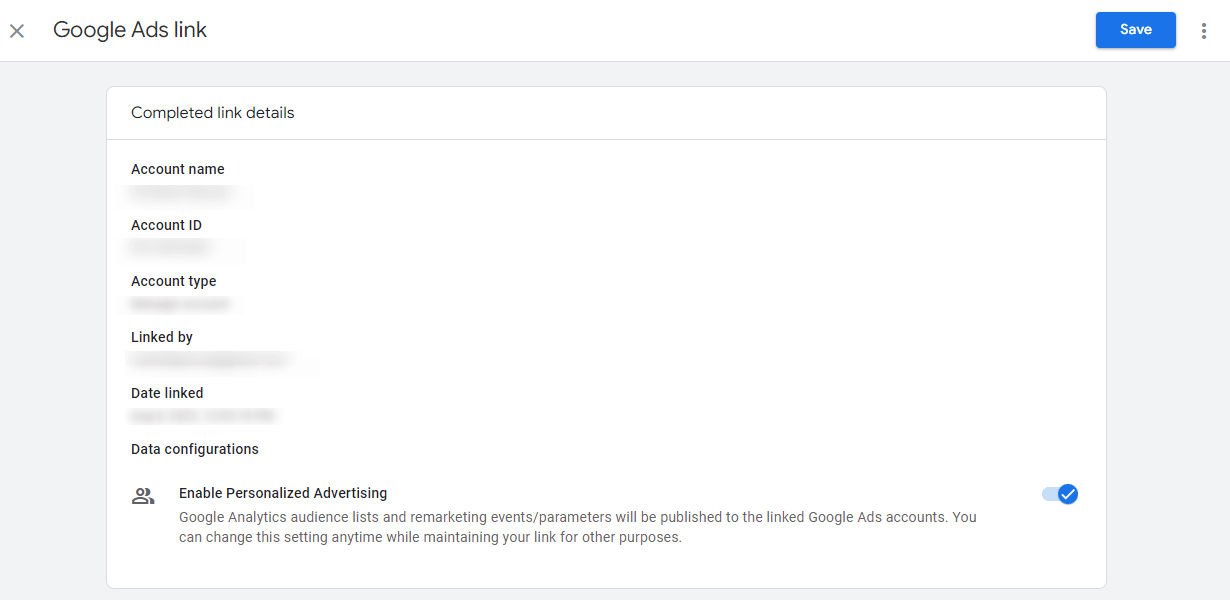
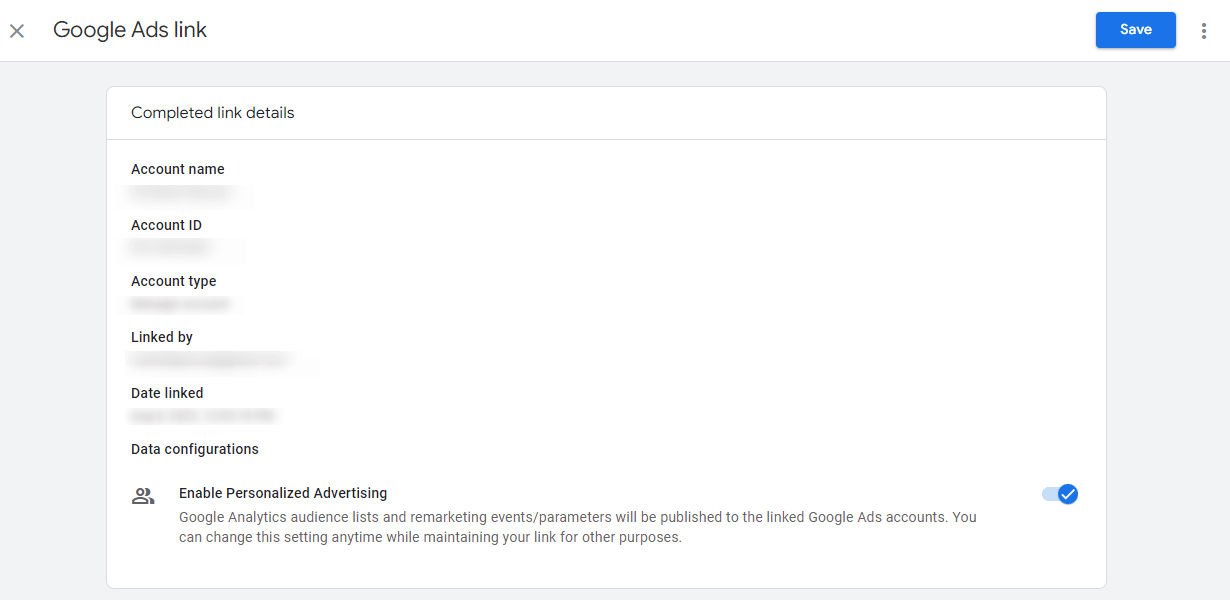
- To remove the selected account, click the three-dots menu located on top of the link details and then click Delete.
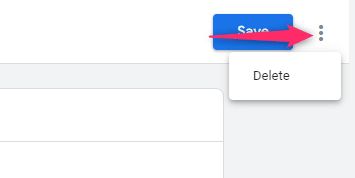
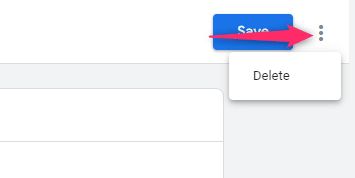
- You’ll be asked to confirm if you want to delete the selected link. Proceed by clicking the Delete button.
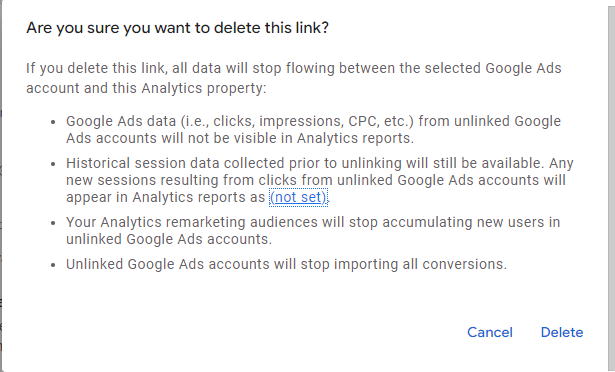
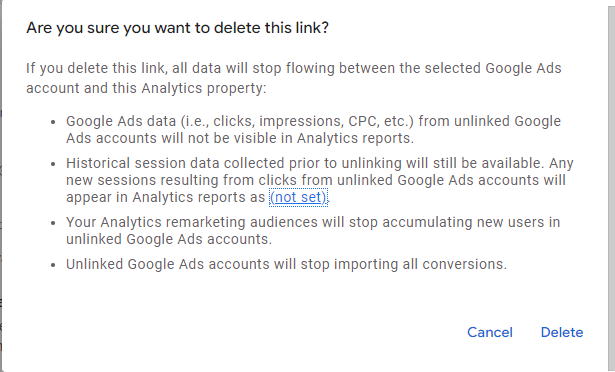
The moment you unlink your Google Ads account from Google Analytics, data will no longer flow between these accounts, which means:
- Google Analytics will no longer show Google Ads data like impressions, clicks, and CPC.
- Your Google Analytics Remarketing lists will stop updating.
- Your Google Ads account will no longer import metrics, as well as analytics goals and transactions.
Final Thoughts on Linking Google Ads with Google Analytics
Linking your Google Ads account with Google Analytics brings a ton of benefits to your campaign efforts.
The most important benefit is being able to import Google Analytics goals and audiences inside of Google Ads.
Secondly, you get more insights into your campaign performance inside Google Analytics.